Create and add tags
1. Go to Participants > Tags to view all existing tags.

2. Click "+ New tag" followed by the title of the tag and a color. Finish by clicking Create tag.
Click "Create tag"

3. One way of adding tags to multiple participants would be to first select them in Participants > Overview.
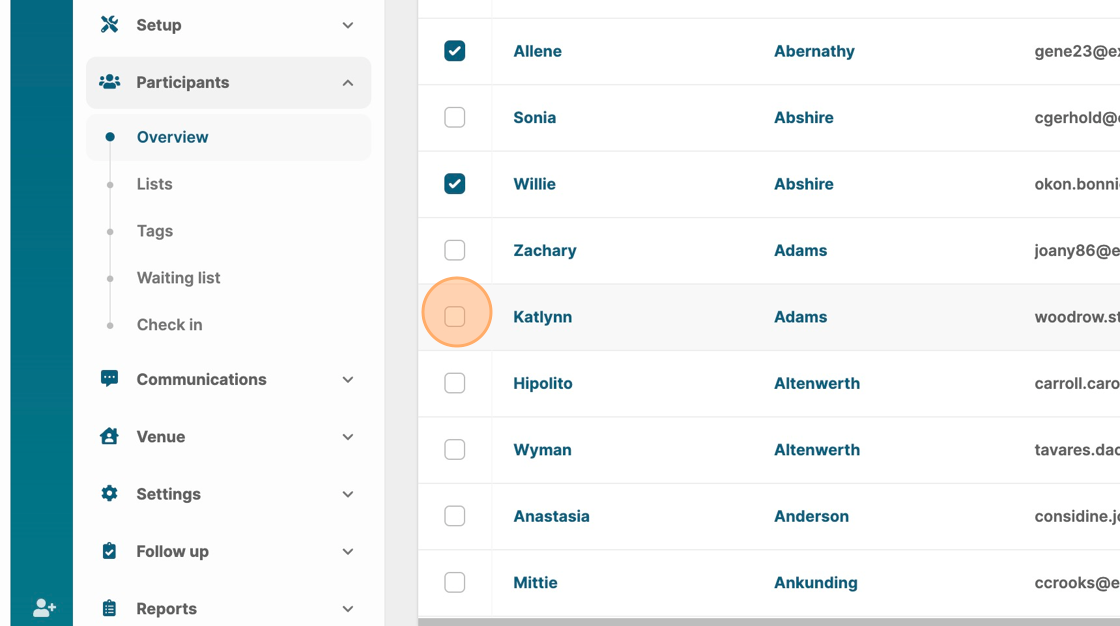
4. Click on "Actions" > "Participant tags"
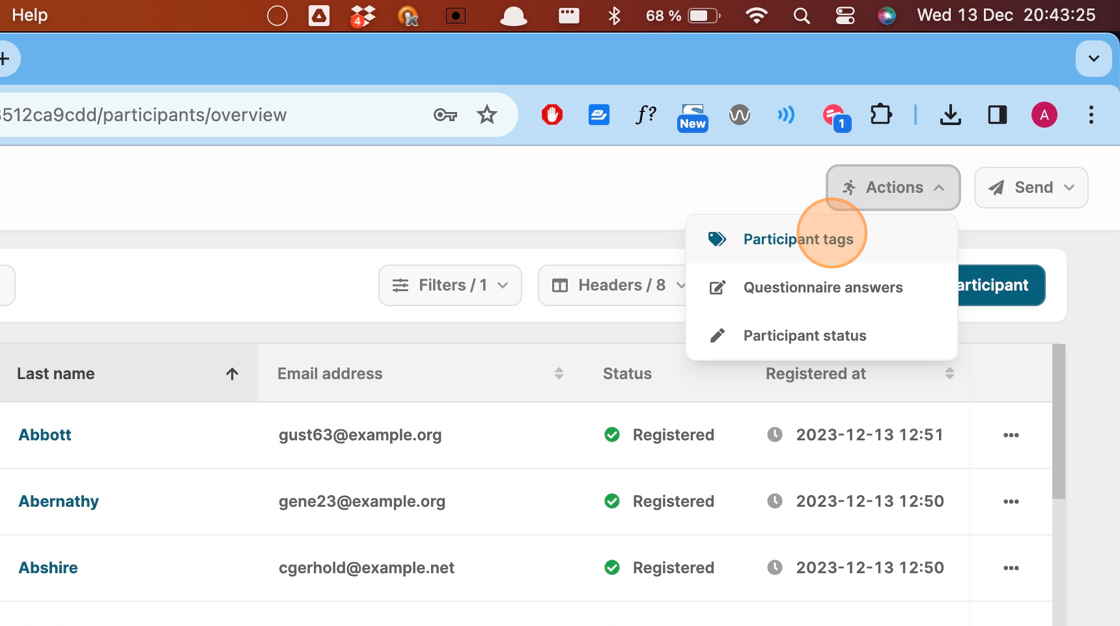
5. Select which tags to be Updated (added) or Removed from the selected participants. Confirm by clicking "Update tags".

