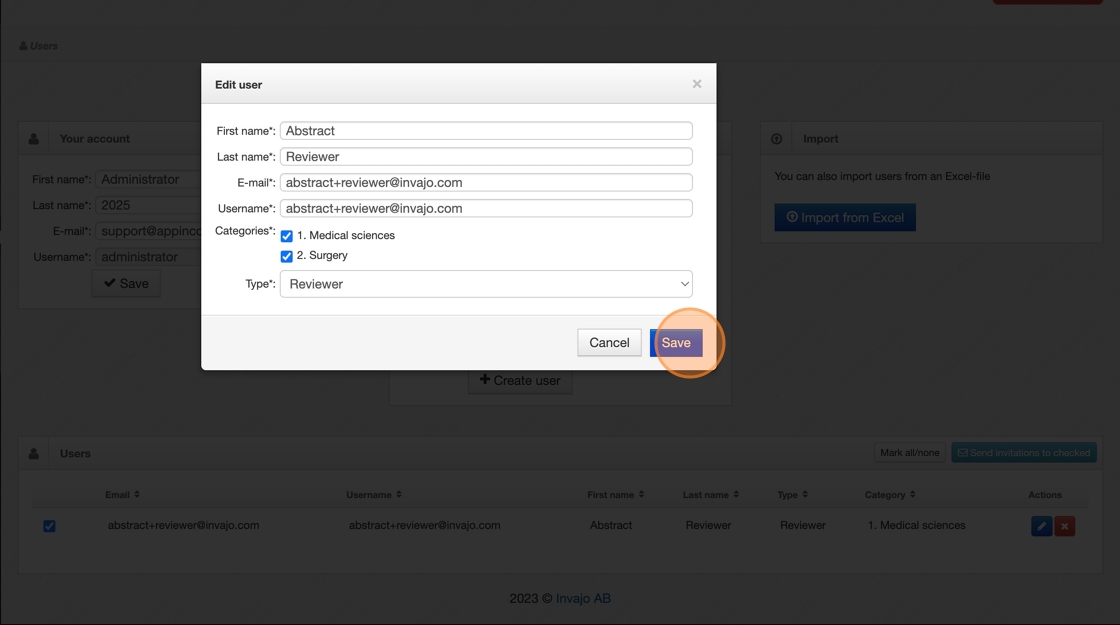Add review users
This guide walks you through the process of adding review users to the system, including how to navigate to the user section, enter their details, and assign the appropriate review permissions.
ℹ️ Users in the system can have one of two distinct roles. Reviewers are assigned the role of "Reviewer". They only have access to the abstracts assigned to them, where they can read and submit their evaluations. They do not have any other permissions, so they cannot view other reviewers’ evaluations or approve abstracts.
Once the reviewers have completed their assessments, a primary responsible user—referred to as the "Accepter"—can be assigned to make the final decision on whether an abstract should be approved, based on the reviewers’ evaluations.
1. Once logged in to your admin account, navigate to "User".
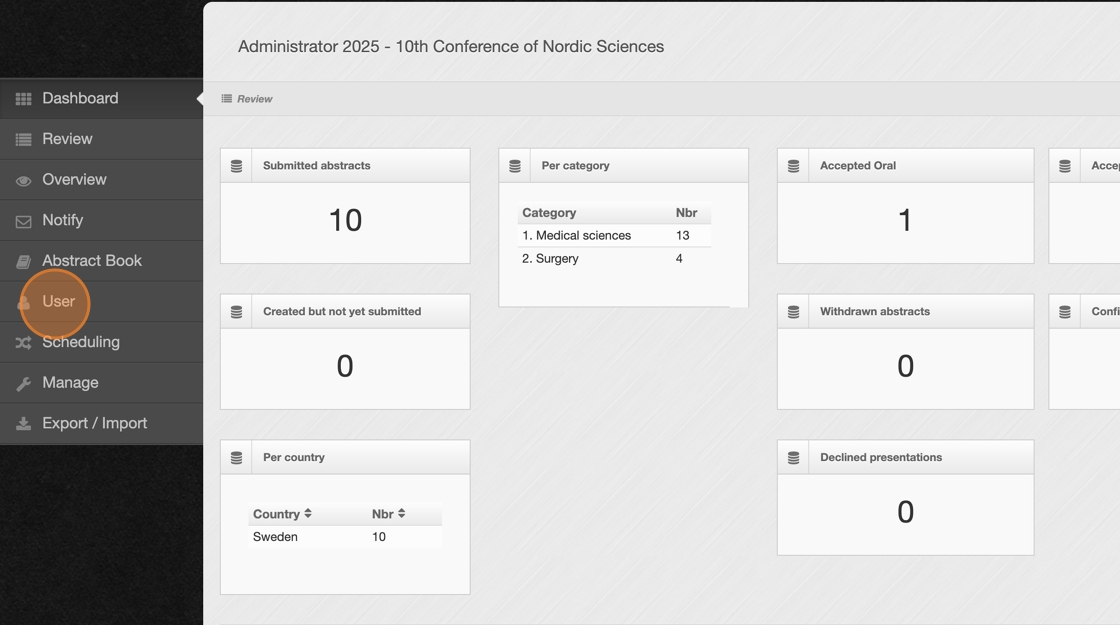
2. You can manually add users for review by entering their details individually. Alternatively, if you have many users to add, you can import them all at once by uploading an Excel file.
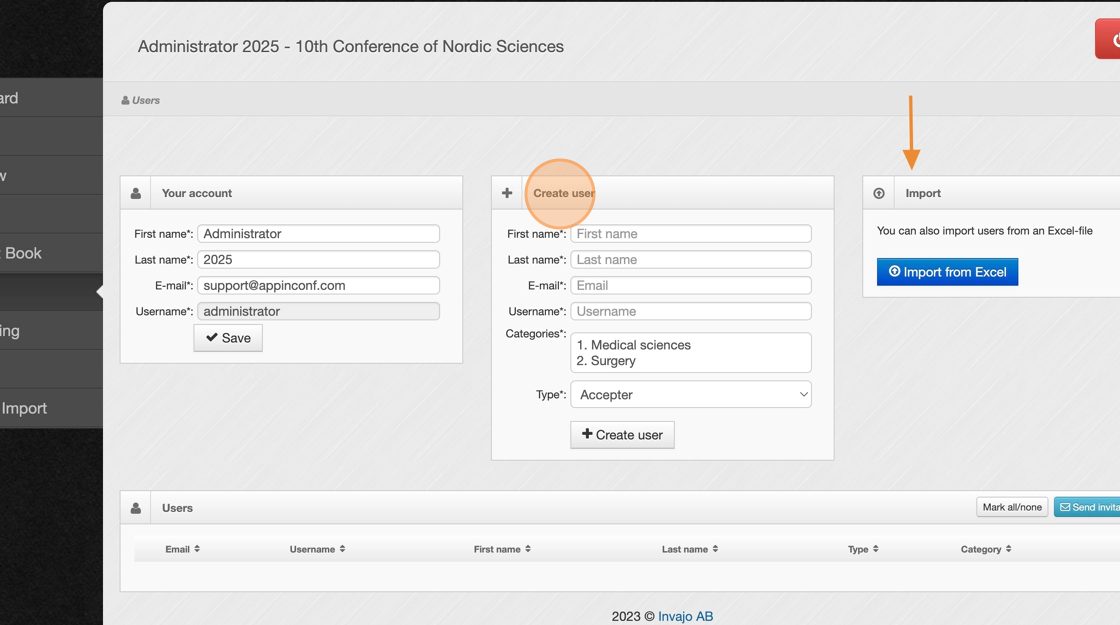
3. If you’re adding users manually, fill in the form with their first and last name, as well as their email address. Enter the email address as the username.
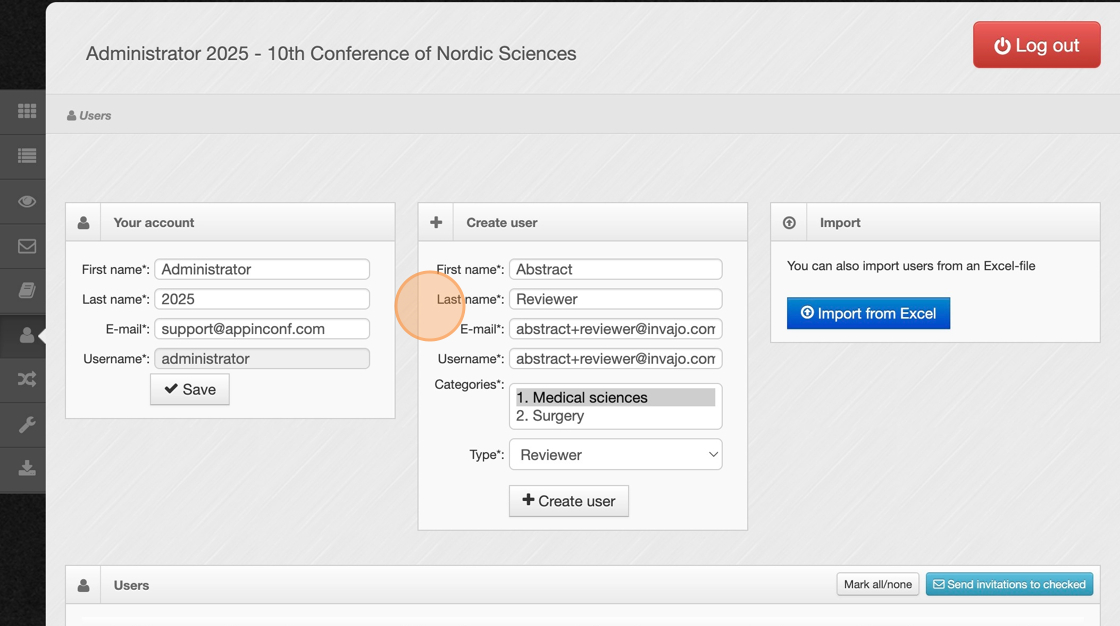
4. If you are assigning abstracts by category, you need to select the category the user should have access to. For users who need access to multiple categories, please refer to slide 6.
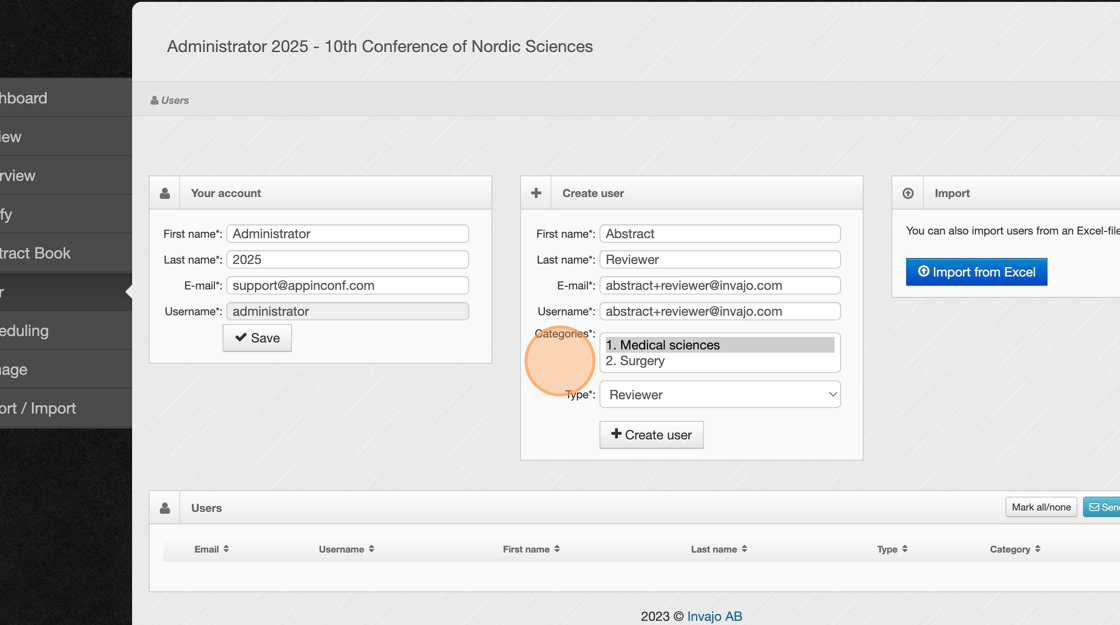
5. Before clicking "Create user", select the user type—whether they will be a reviewer or an accepter.
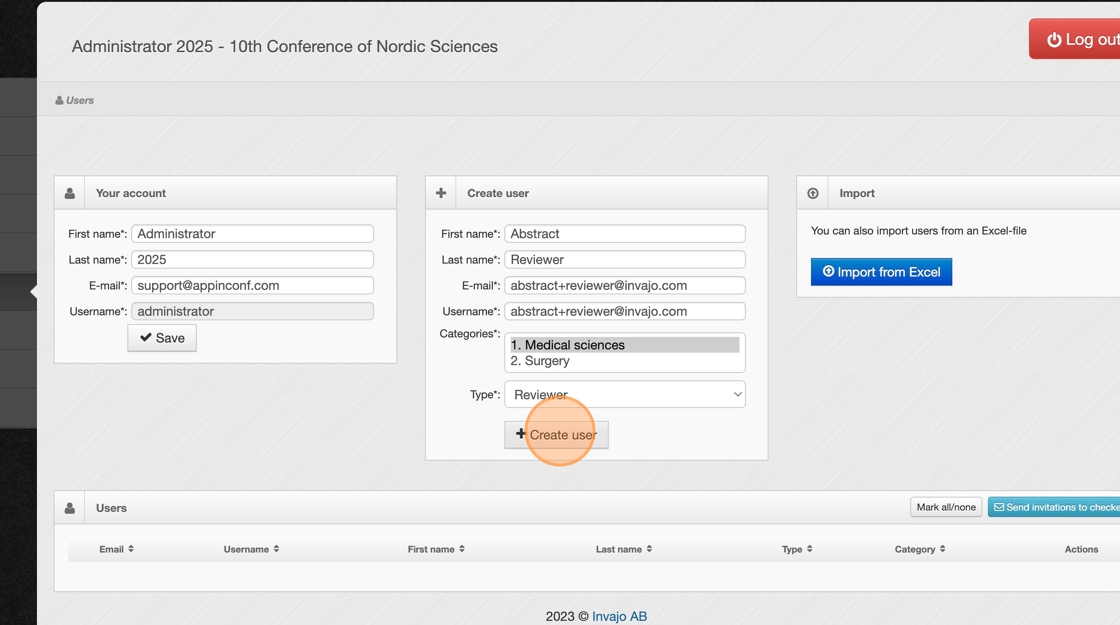
6. To assign multiple categories to a user, click the blue edit icon next to that user.
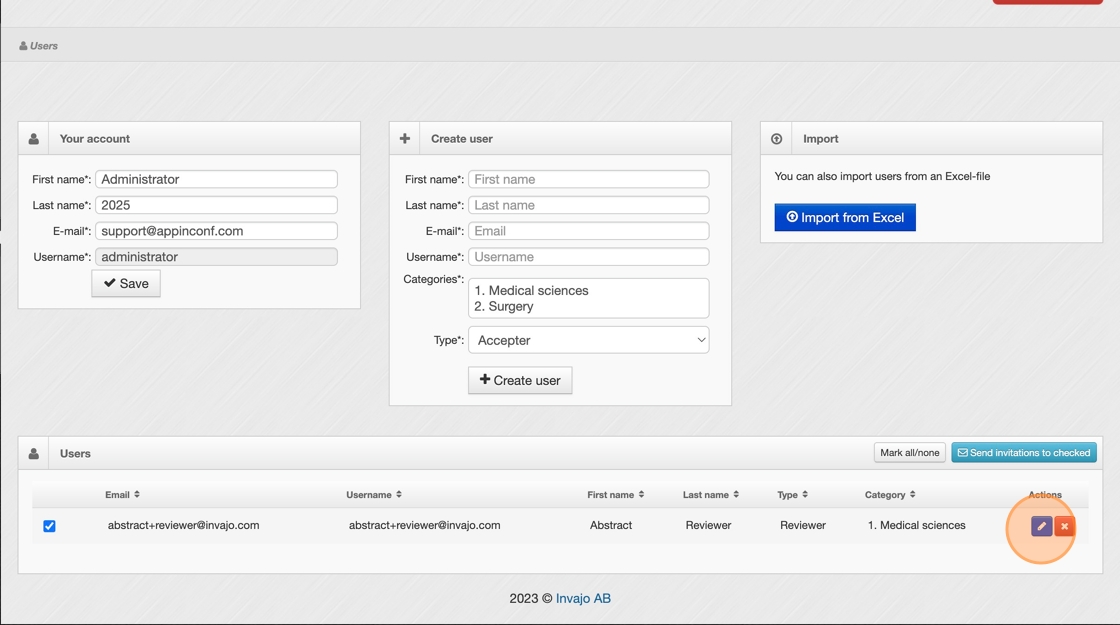
7. Choose the category you wish to add.
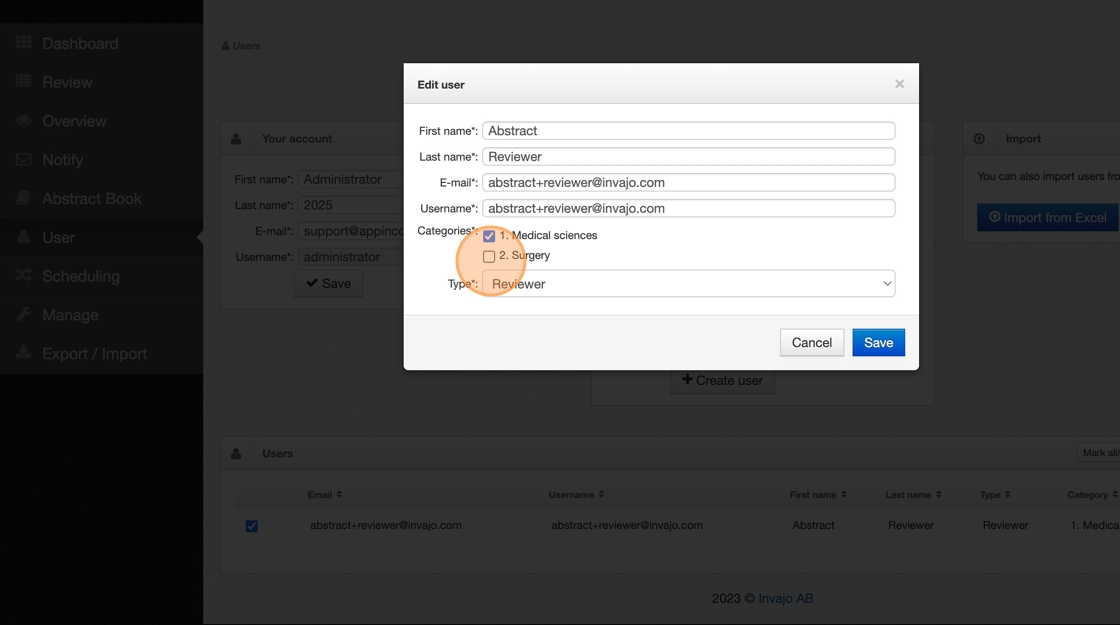
8. Click "Save"