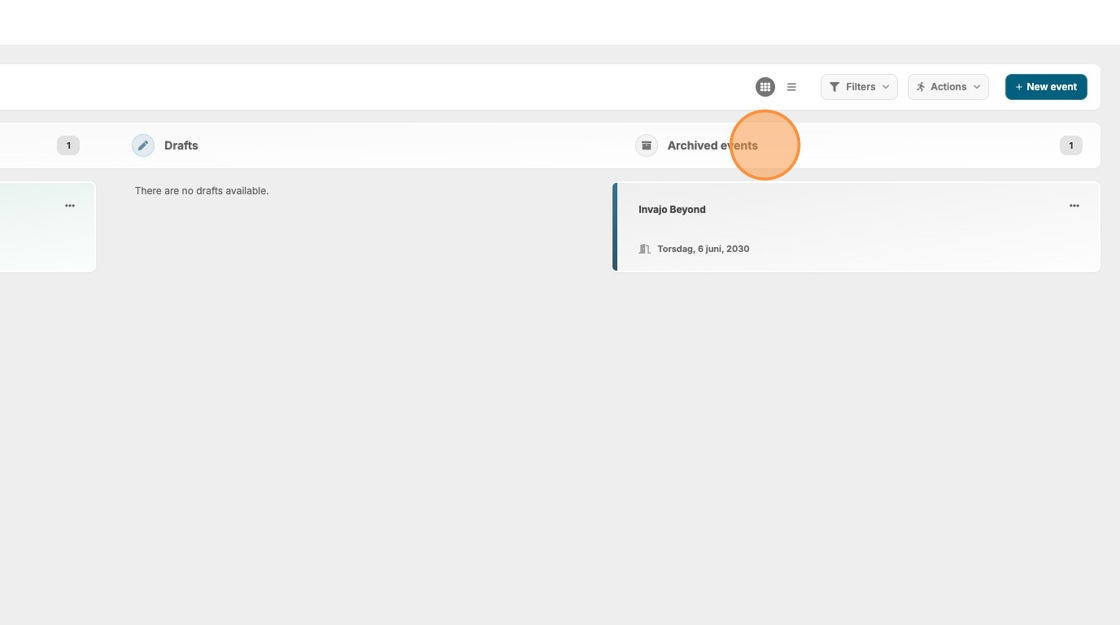Update the status of an event
Easily manage your events by changing their status from "Draft" to "Active" and finally to "Archived." This helps you stay organized and ensures your project boards reflect the current state of each event.
1. By default, your project board displays events with the status "Draft" and "Active.
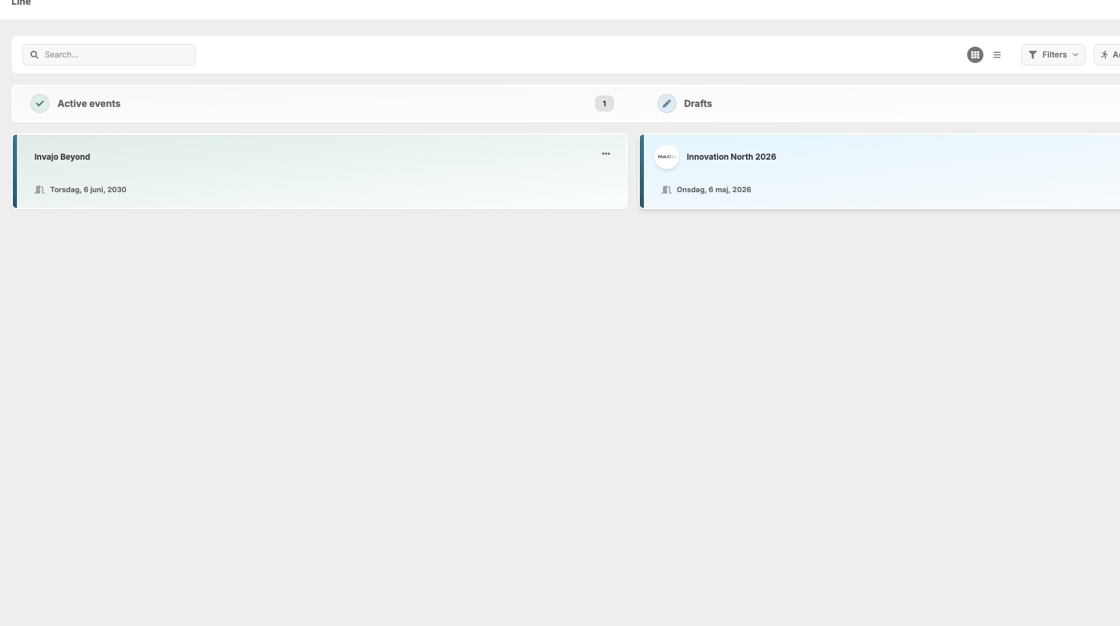
2. When you create a new event, it appears under the "Draft" column, like the "Innovation North 2026" example below.
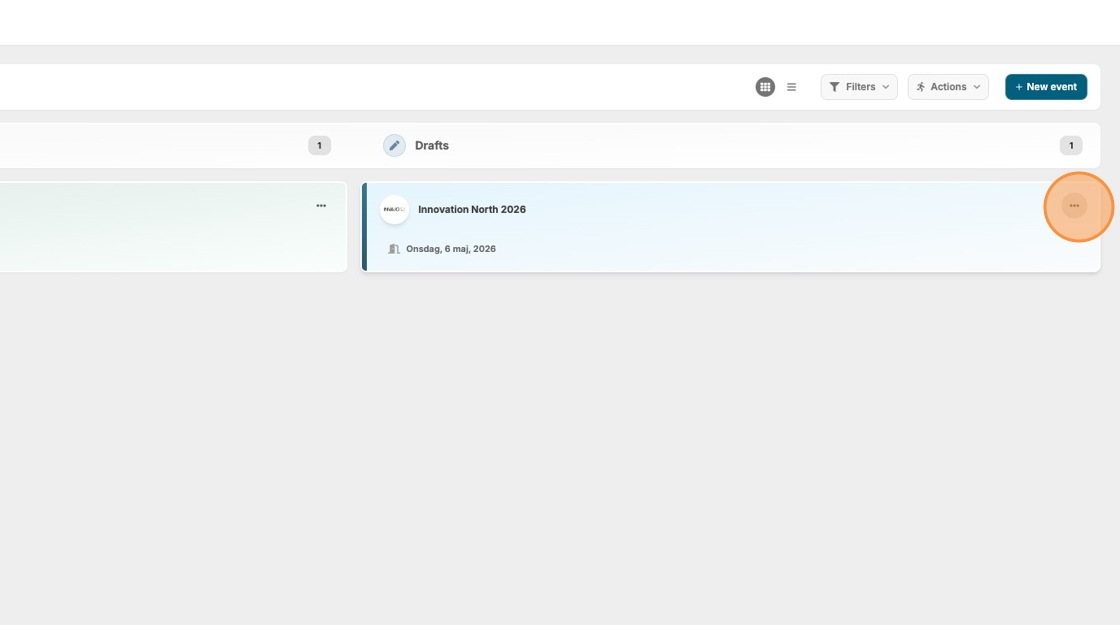
3. Once your event is ready to go live, change its status to "Active" to reflect its updated stage. Start by clicking the "..." buttom.
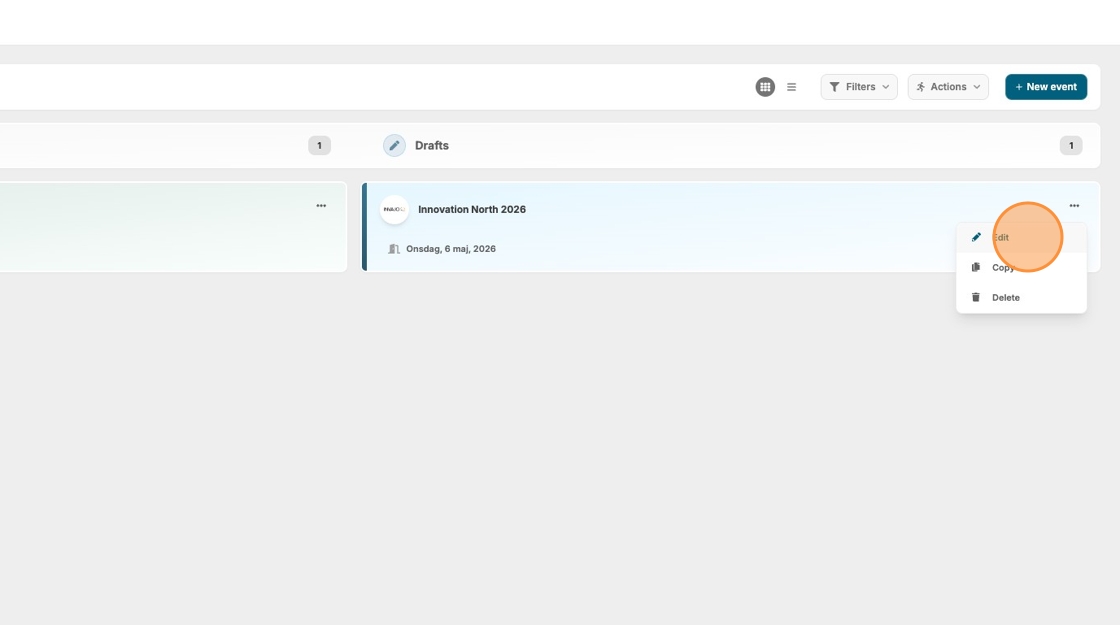
4. Scroll down and select the "Active" option.
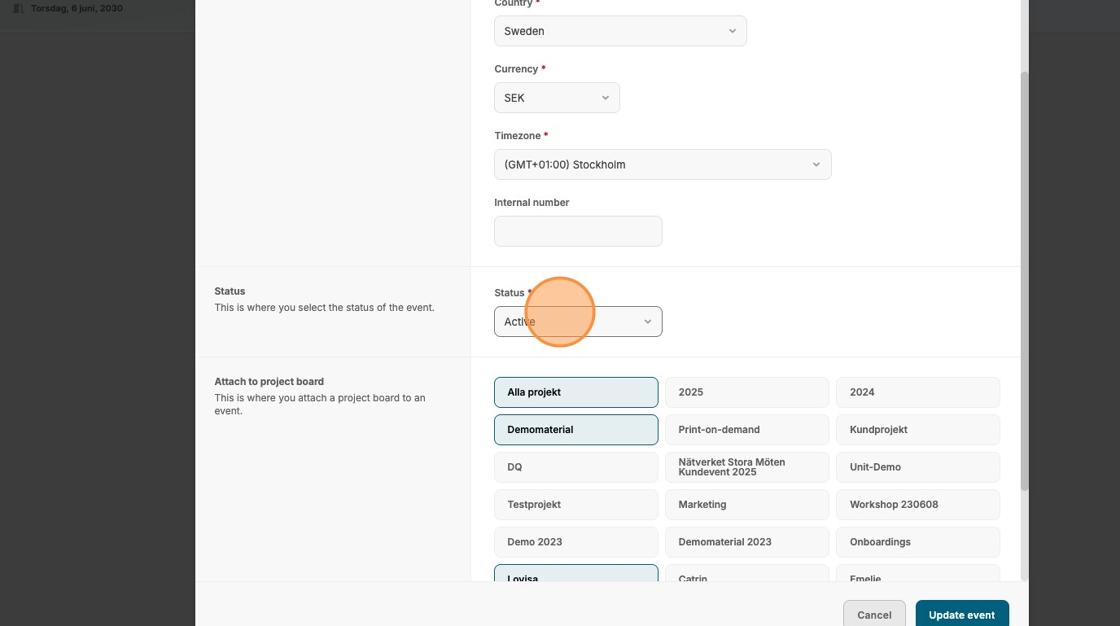
5. Click "Update event" to save your changes.
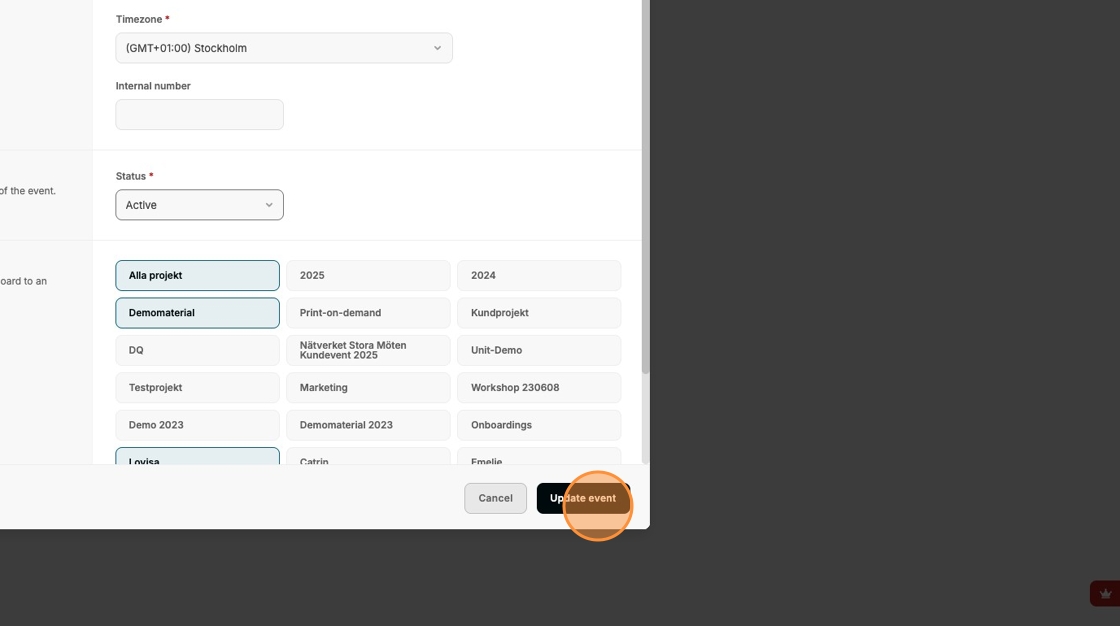
6. The event will now move to the "Active Events" section on the left side.
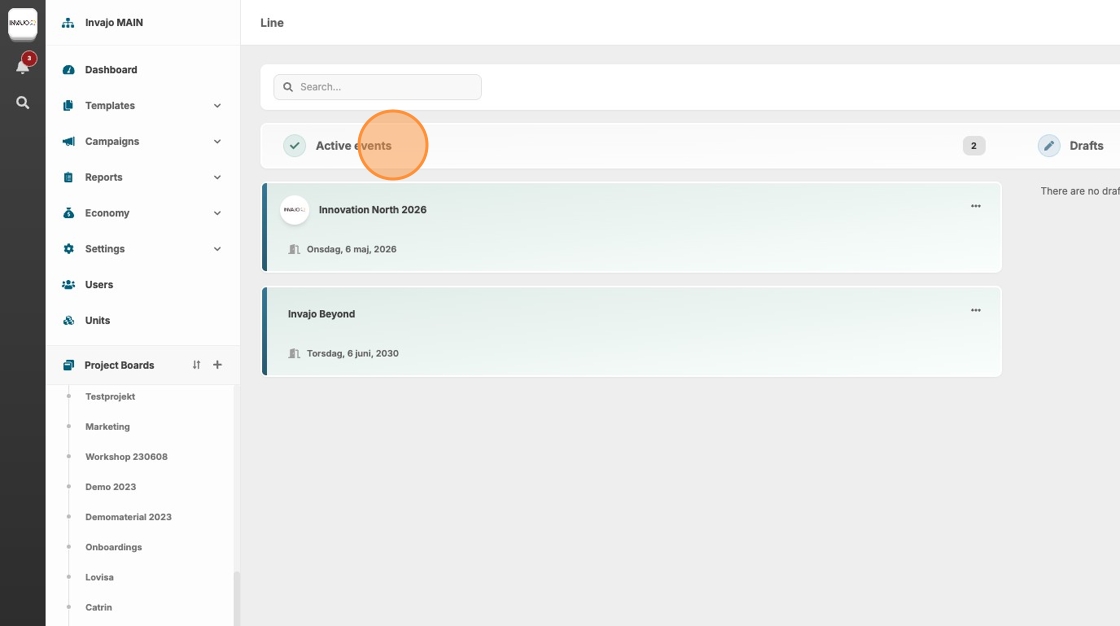
7. After the event is finished you can archive it by clicking this icon.
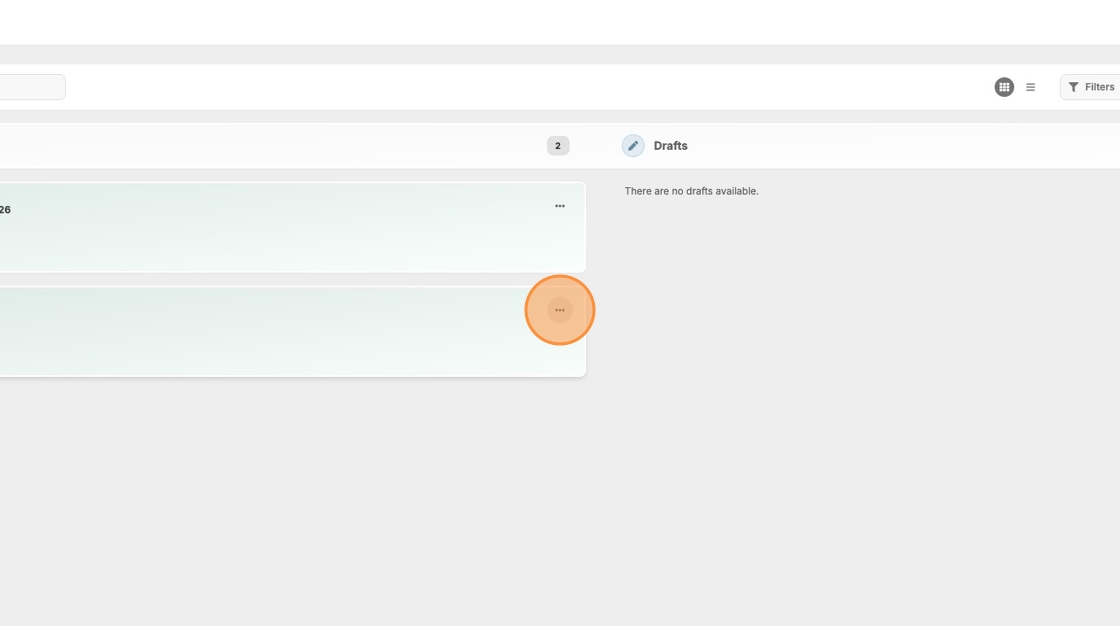
8. Then click "Edit.
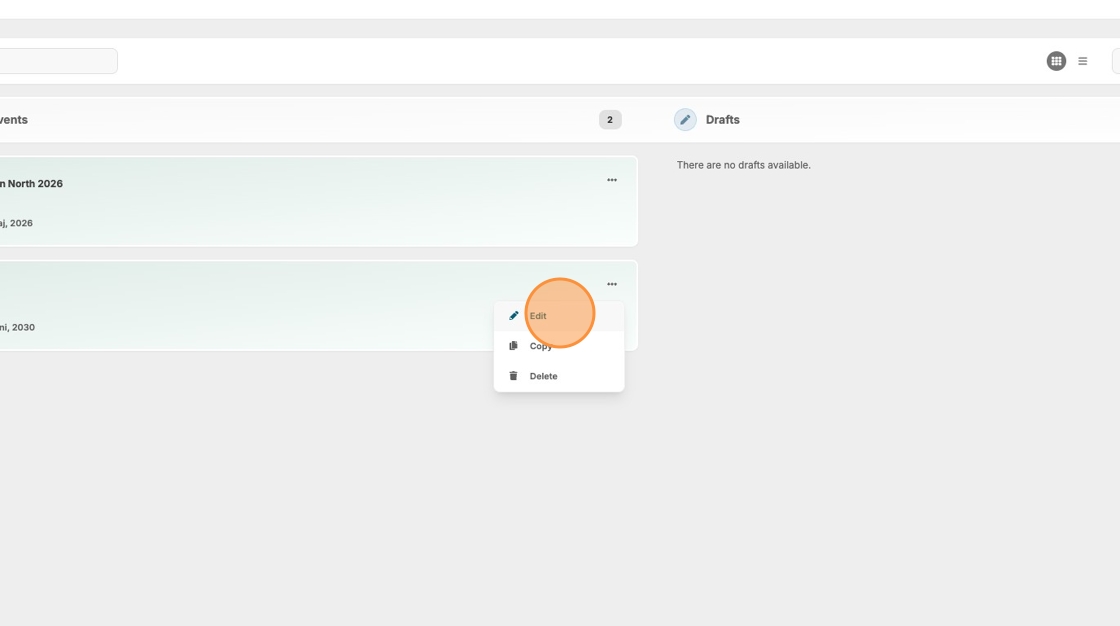
9. Scroll down and select the "Archived" status.
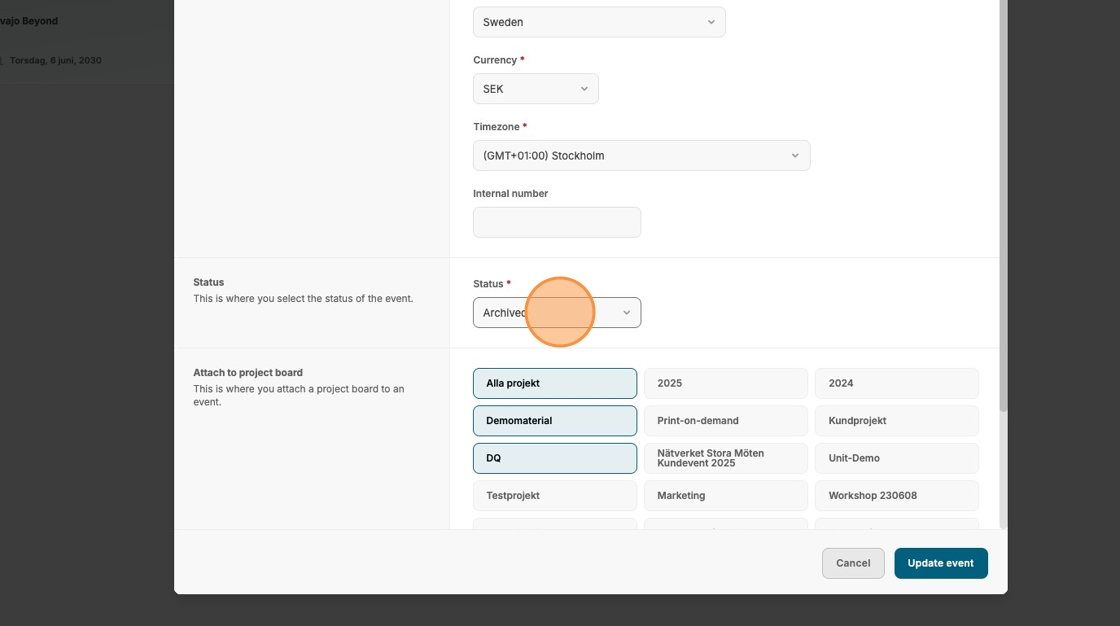
10. Click "Update event" to confirm the change.
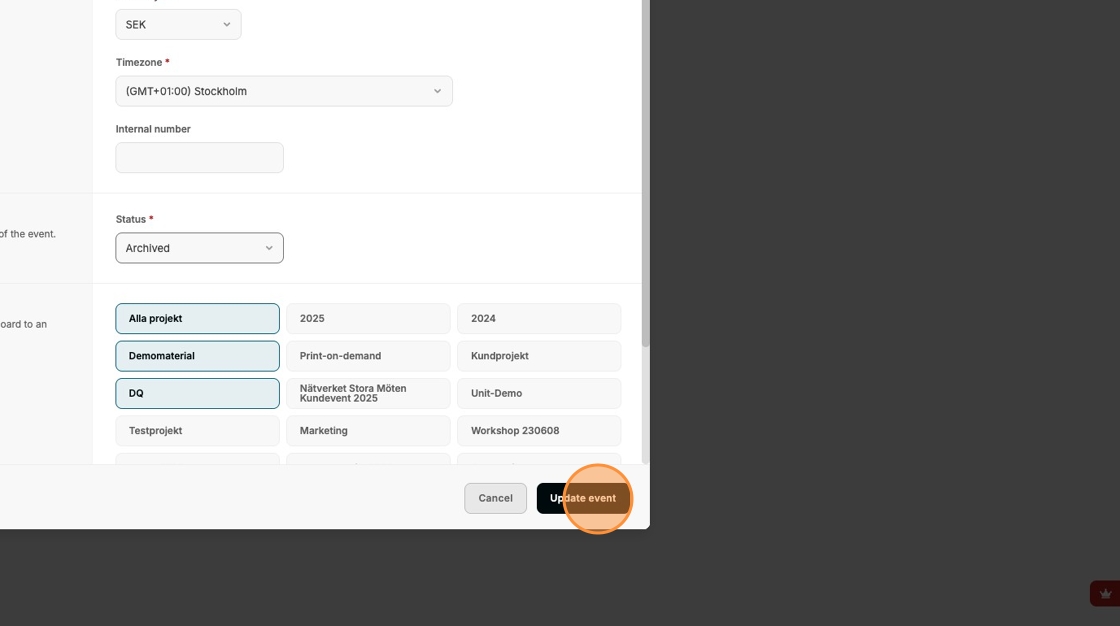
11. To view archived events, you need to activate the "Archived" filter from the top bar.
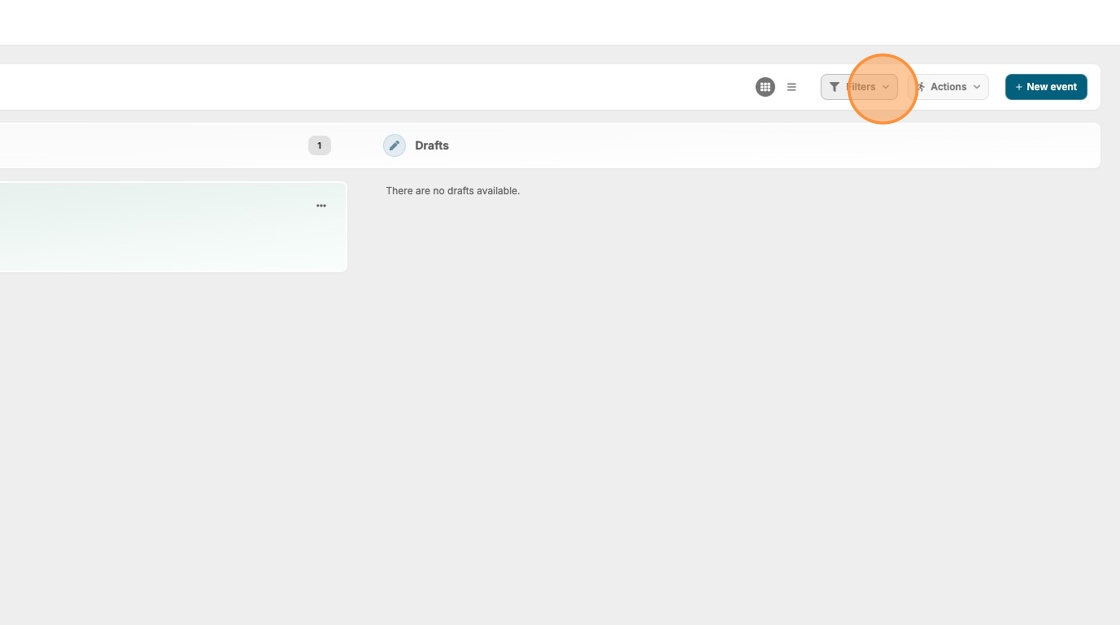
12. Check the box for "Archived".
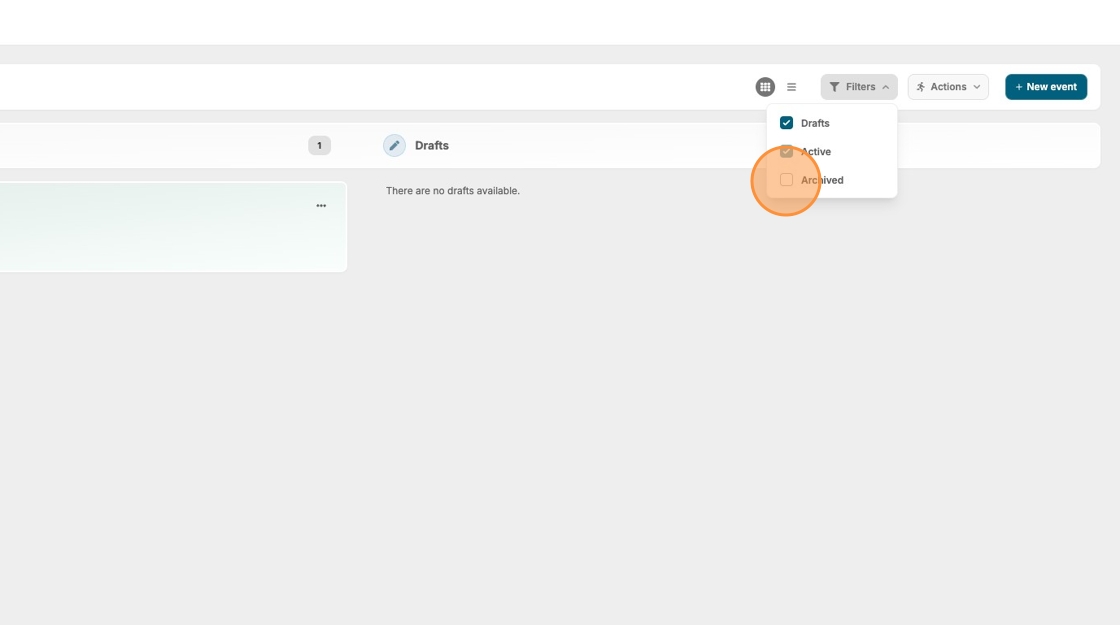
13. The third column, "Archived events" will now appear on your board, displaying all archived events.