Notify authors via Manage
This guide walks you through the process of sending notifications to authors using the Manage section, helping you efficiently communicate important updates such as acceptance or presentation details.
Tip: ℹ️ There are two ways to send out notifications in the system: using either the Notify or Manage section. We recommend sending them via Manage, as it provides better control and a clearer overview.
1. Navigate to "Manage".
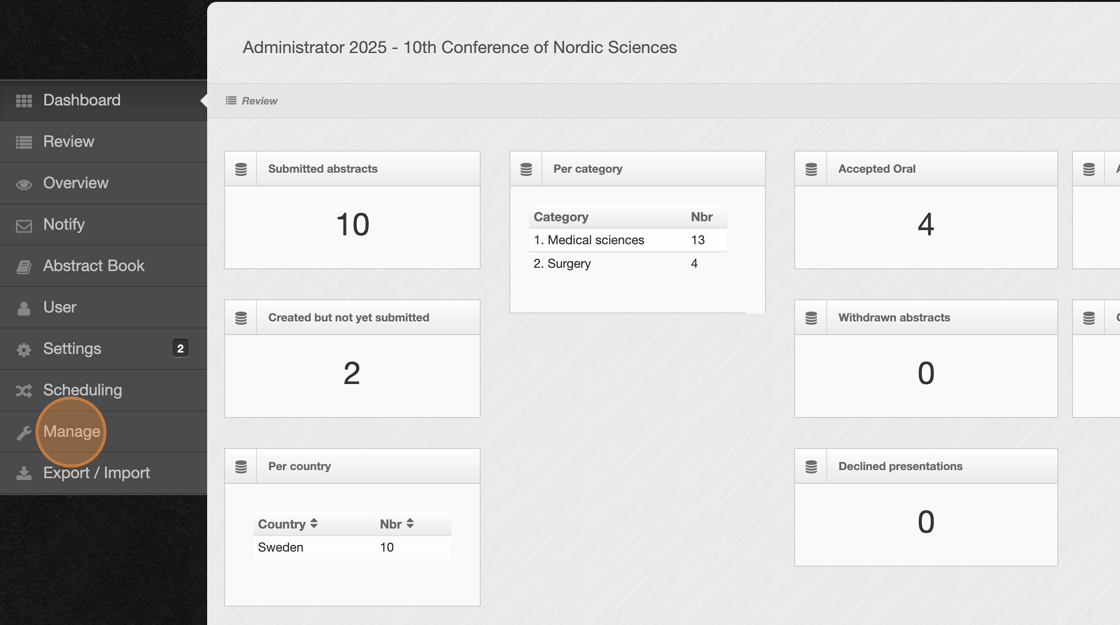
2. Use the available headers to filter abstracts and determine which authors you want to notify. Read this article to learn more about filtering in the Manage section.
3. In this guide, we will focus on sending notifications specifically to abstracts accepted as Oral presentations.
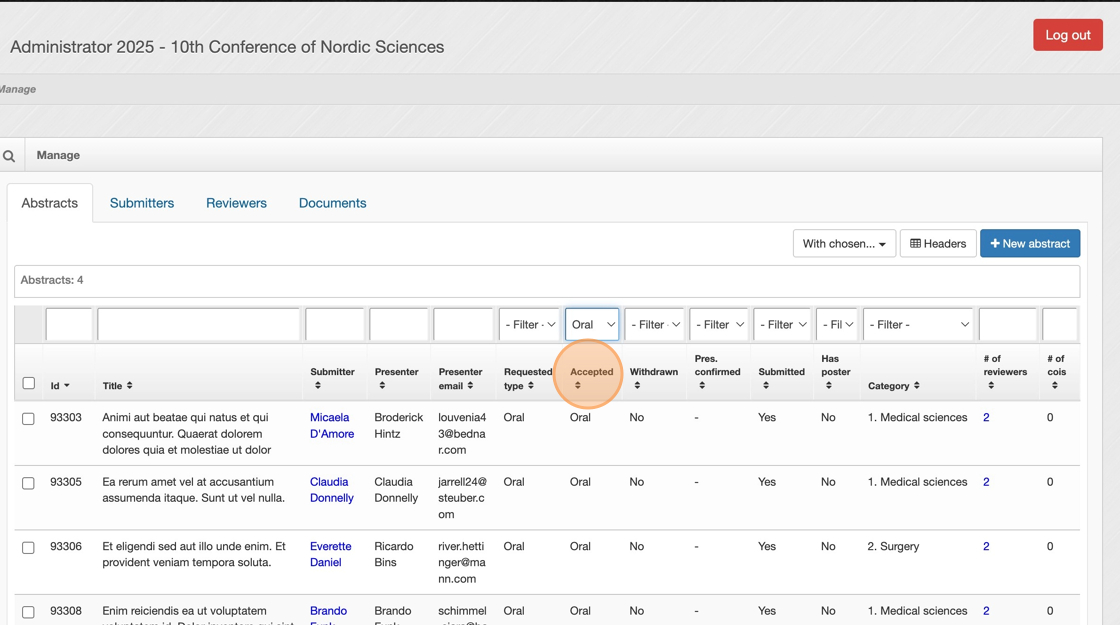
4. Once you have filtered the abstracts, check this box to select all.
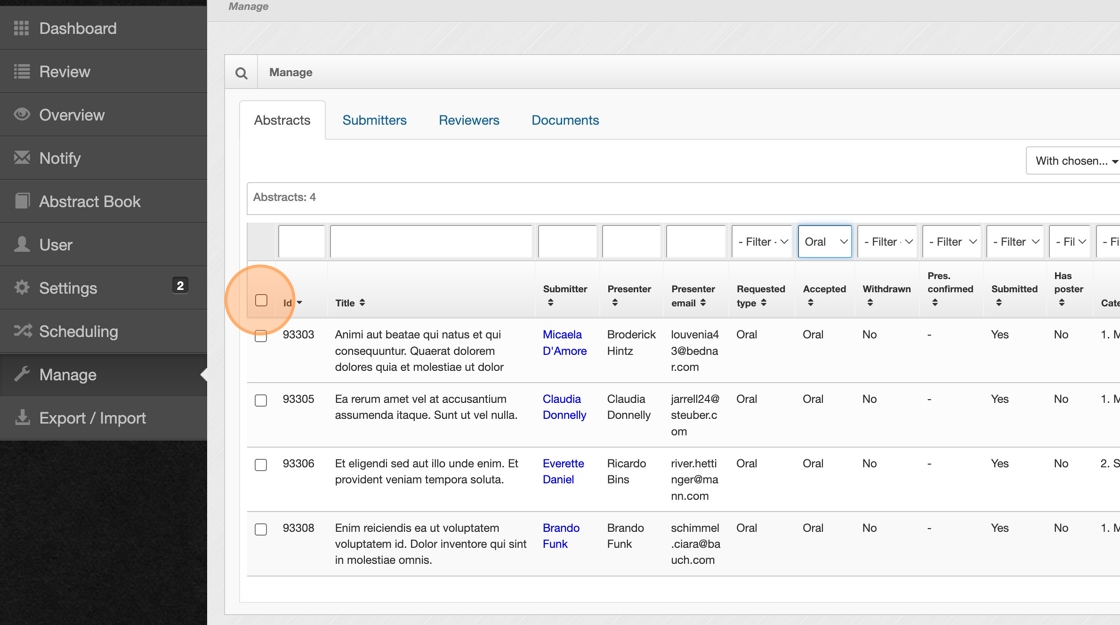
5. Click on the "With chosen..." button.
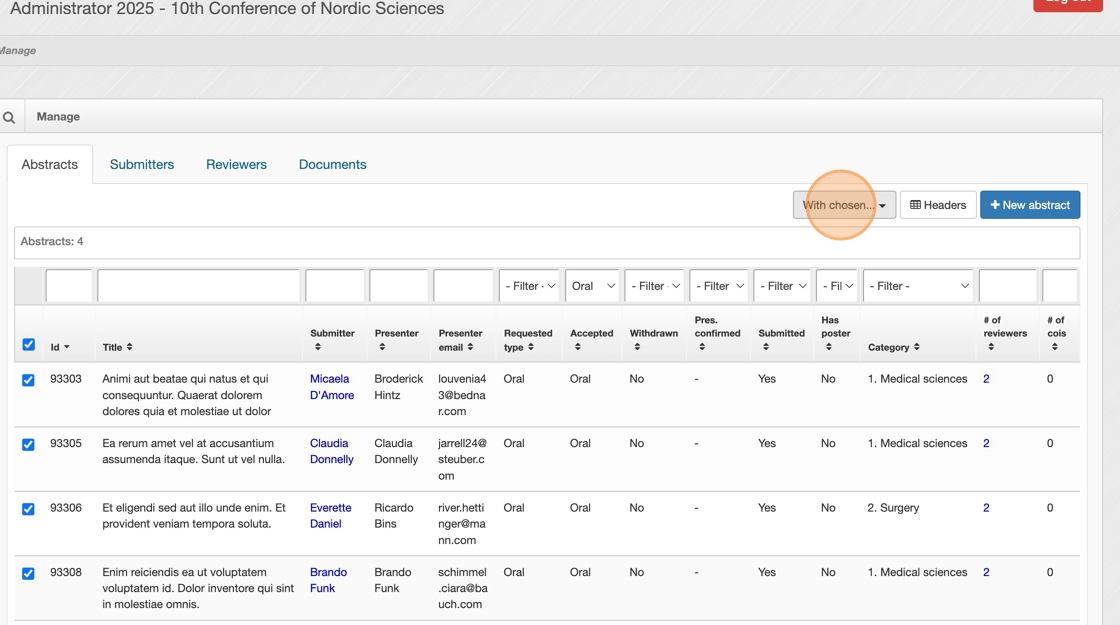
6. Click "Email".
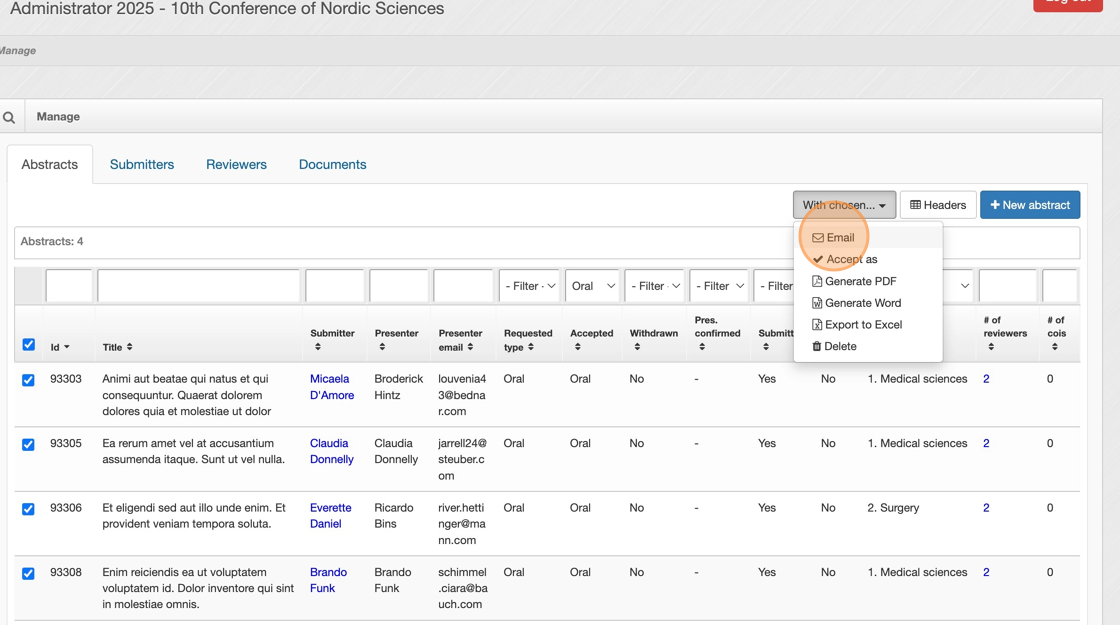
Tip: ℹ️ To personalize your emails and collect information about the abstract authors, you can use system variables like [submitter_first] and [submitter_last] to automatically insert their names. To add these variables, click on ‘Insert’—the button highlighted by the arrow in the image below.
7. You now have two options: either enter the email you want to send directly, or follow the next step to learn how to send a notification using a template.
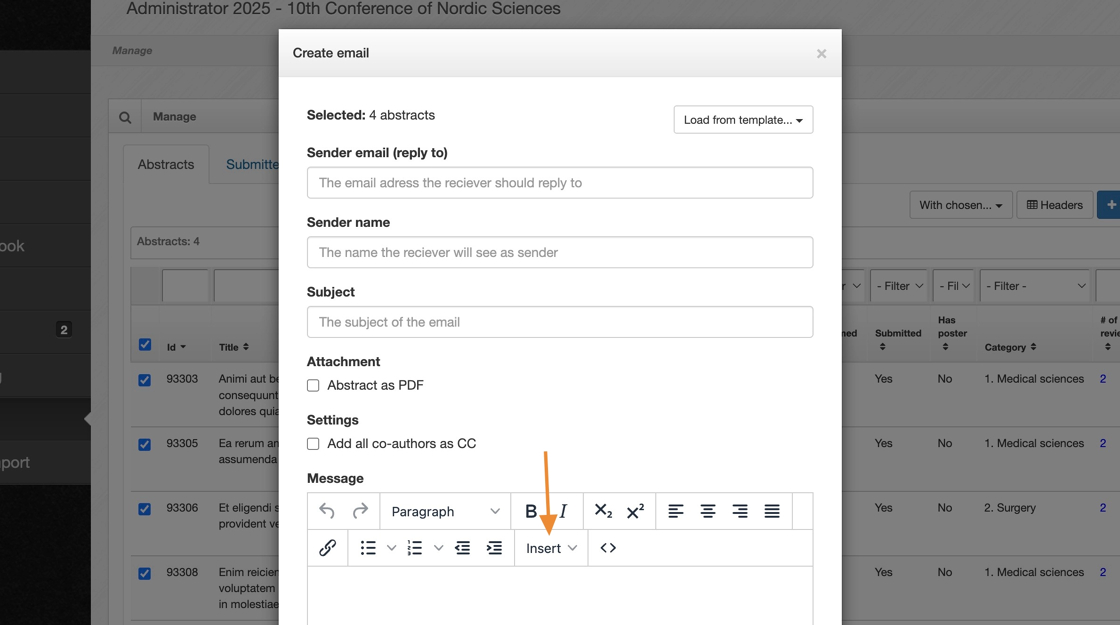
8. To send a notification using a pre-created template in the system, click "Load from template...".
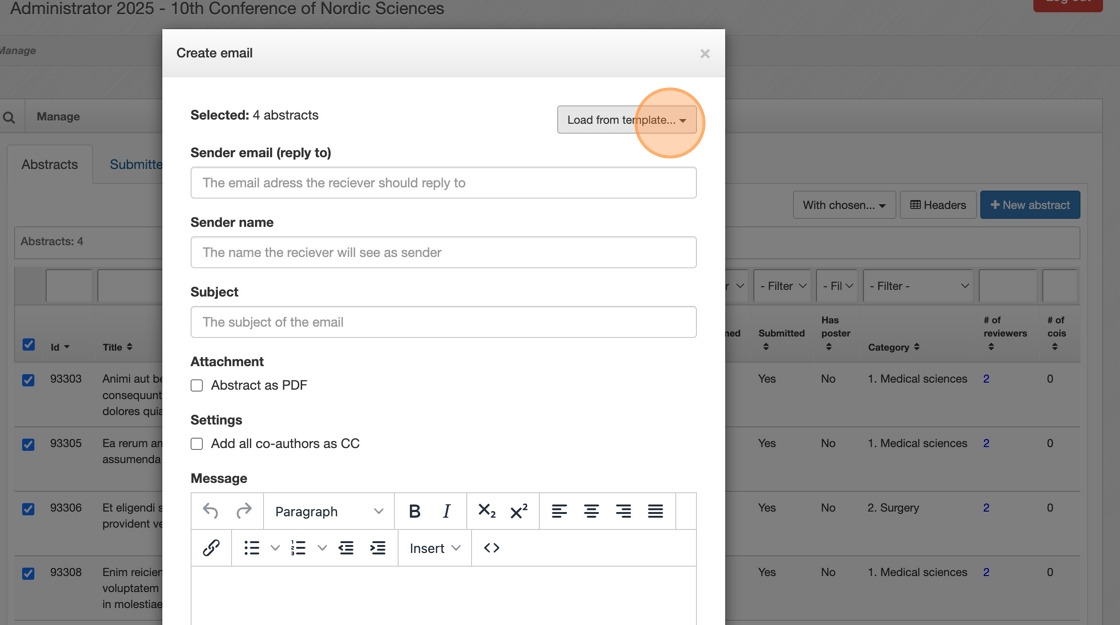
9. The dropdown list will display all available templates. Click on the template you want to send to the selected abstracts. In this example, we will choose the "Abstract Notification – Oral" template.
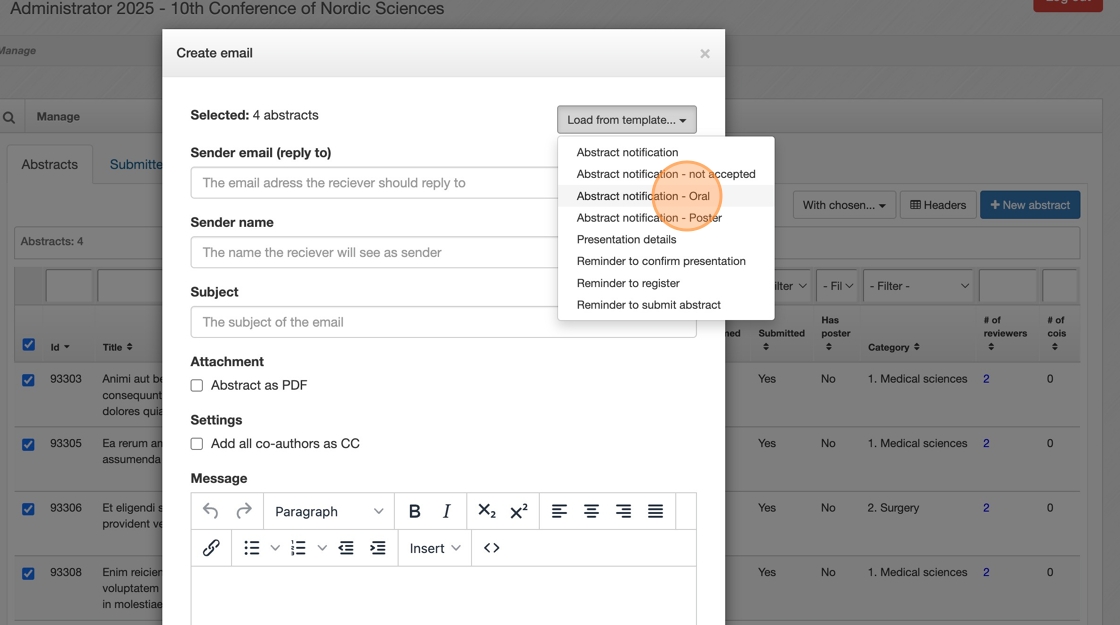
10. Before sending the email, verify that the number of selected abstracts matches your filtered results. You can check this at the top of the page here.
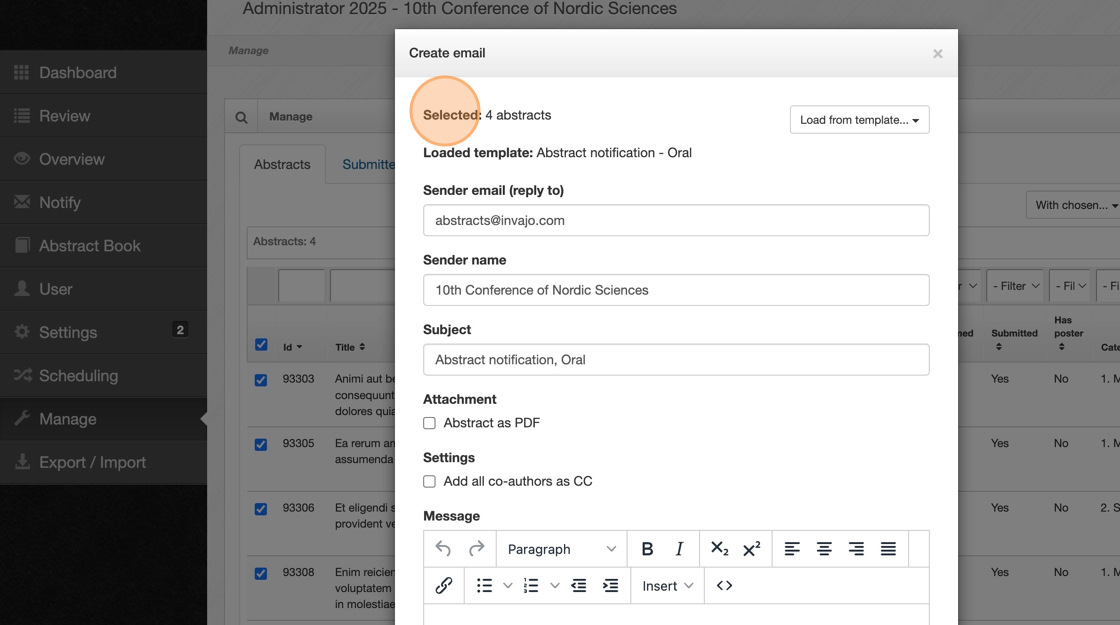
11. To send it out, click on "Send email".
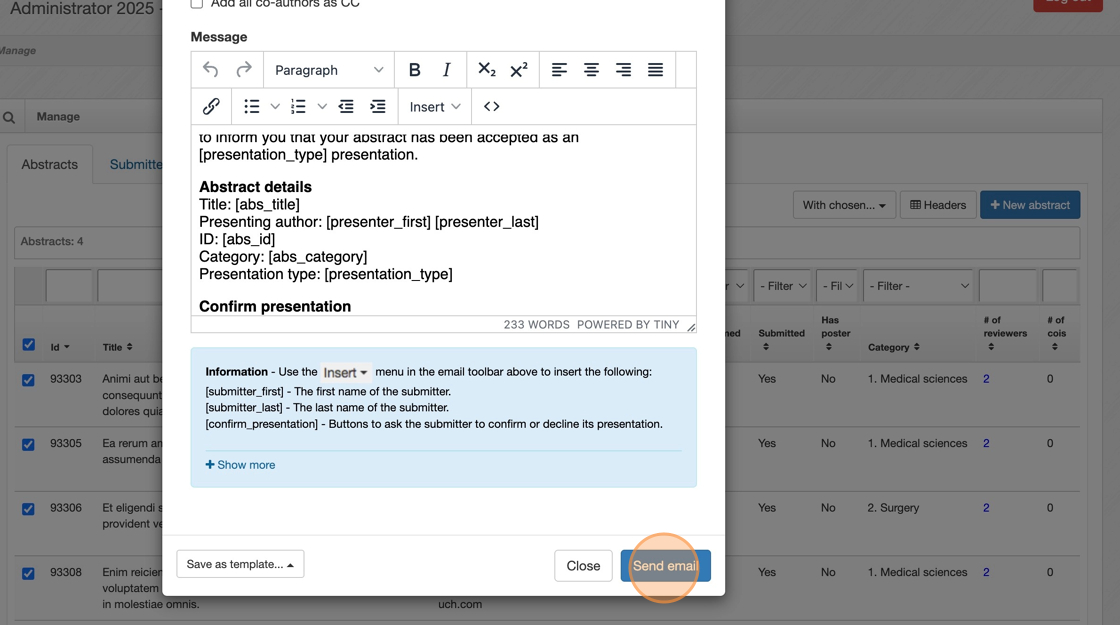
12. This green pop-up message will appear when the emails have been sent successfully.
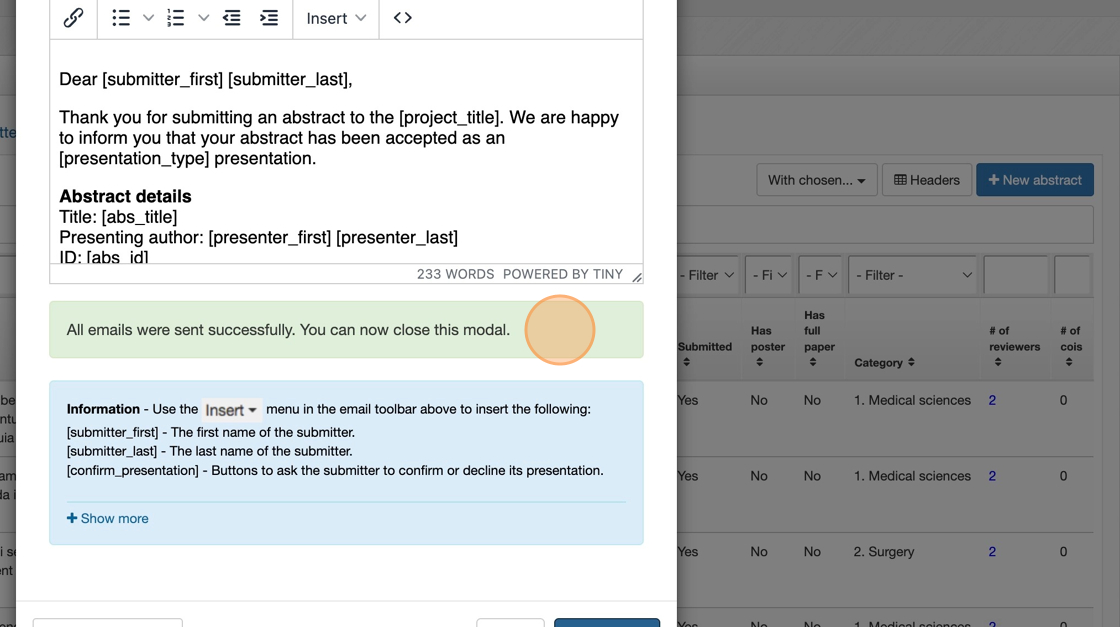
13. PLEASE NOTE! Don’t forget to unmark the previously filtered abstracts that you just sent, so they aren’t included in the next send-out. You can either unmark them the same way you marked them, or reload the page to reset everything.
14. If you encounter any issues, please contact us at abstracts@invajo.com.
