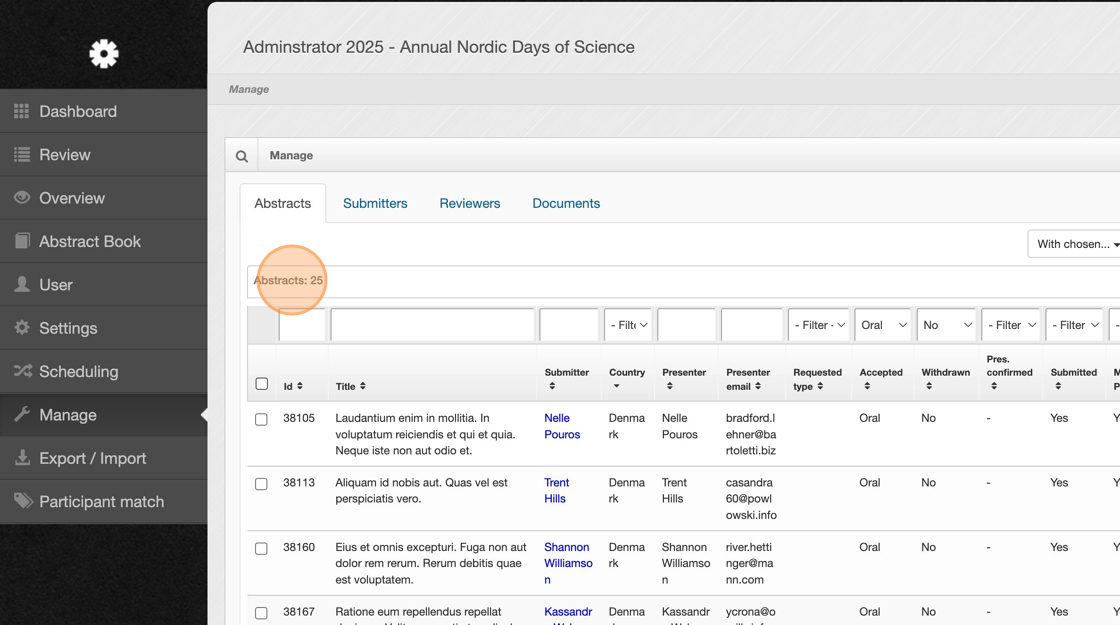Filter abstracts in 'Manage'
This guide explains how to filter and manage abstracts, helping you quickly find and take action on specific submissions within the system.
1. Once logged in to your admin account, navigate to "Manage".
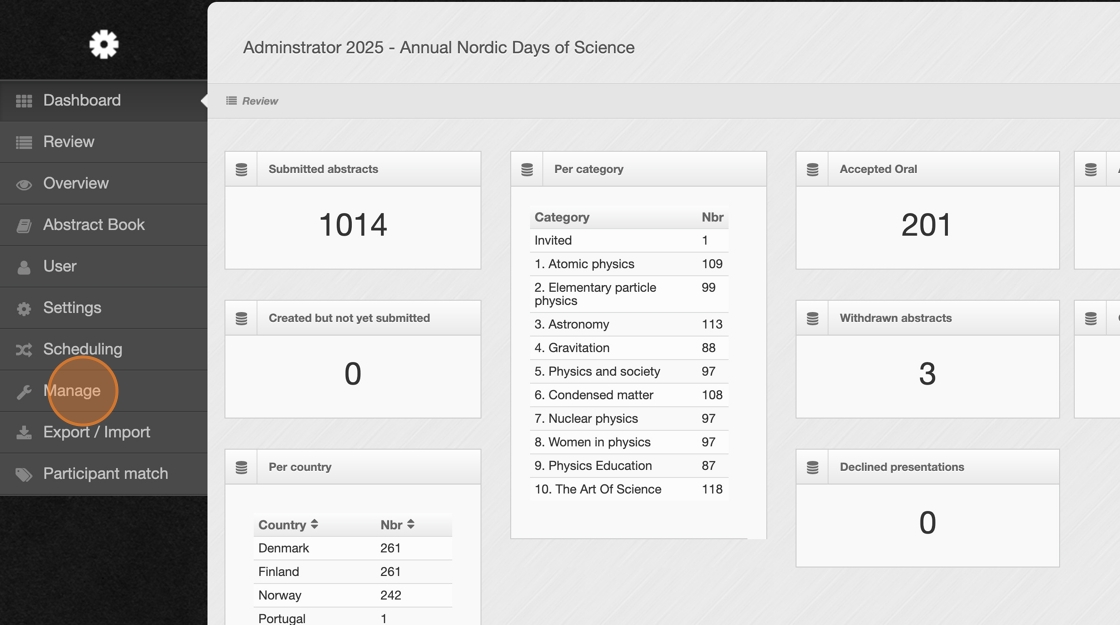
2. On this page, you can view all abstracts that have been created and submitted. You can filter by different headers to find the abstracts you want to view or take action on.
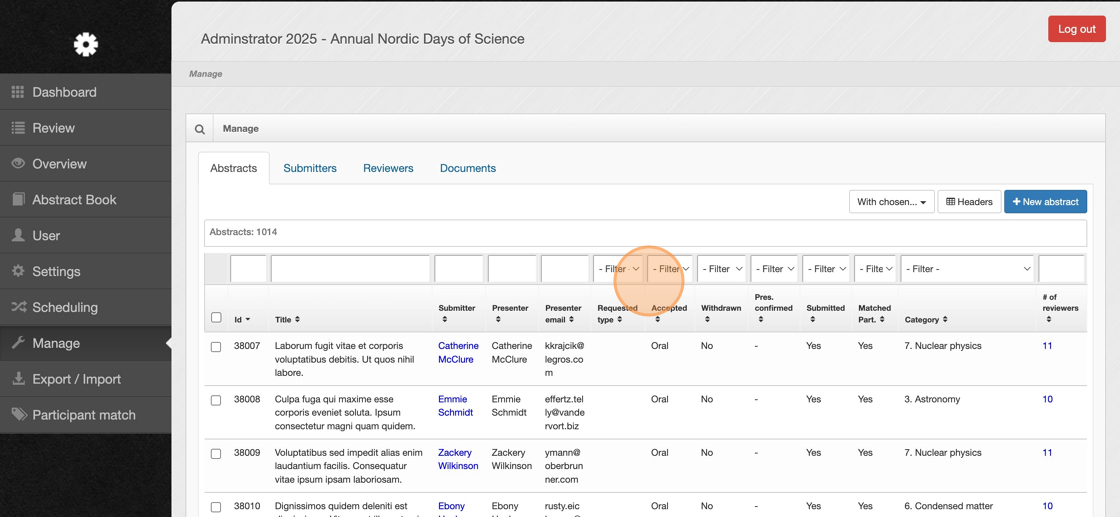
3. Not all filter headers are visible by default. To add or remove headers, click the "Headers" button.
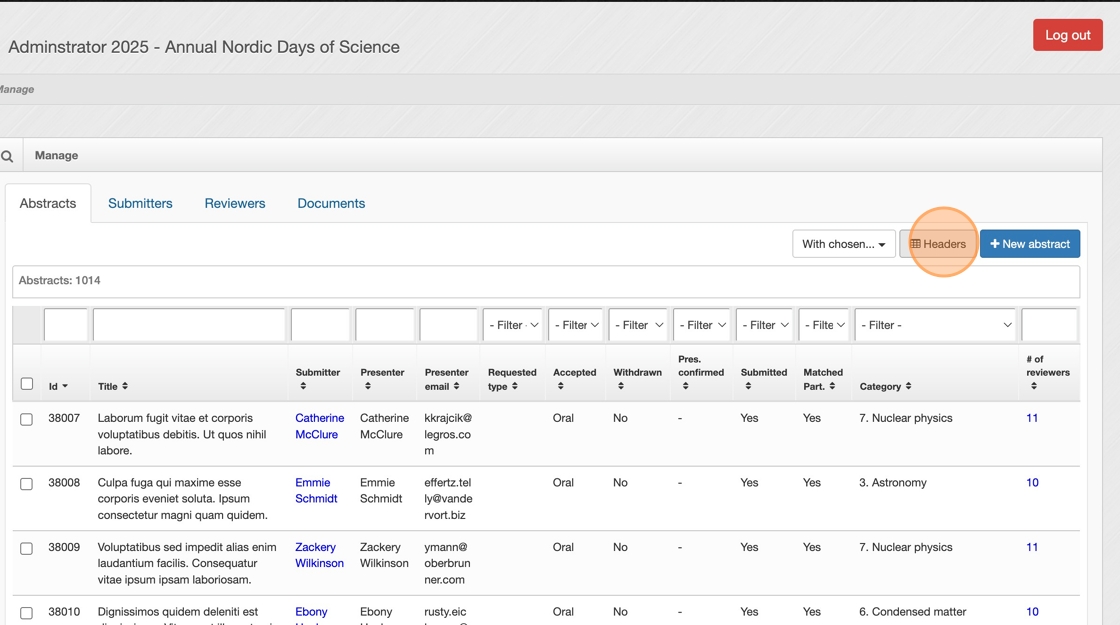
4. Use the checkboxes to customize which headers are displayed.
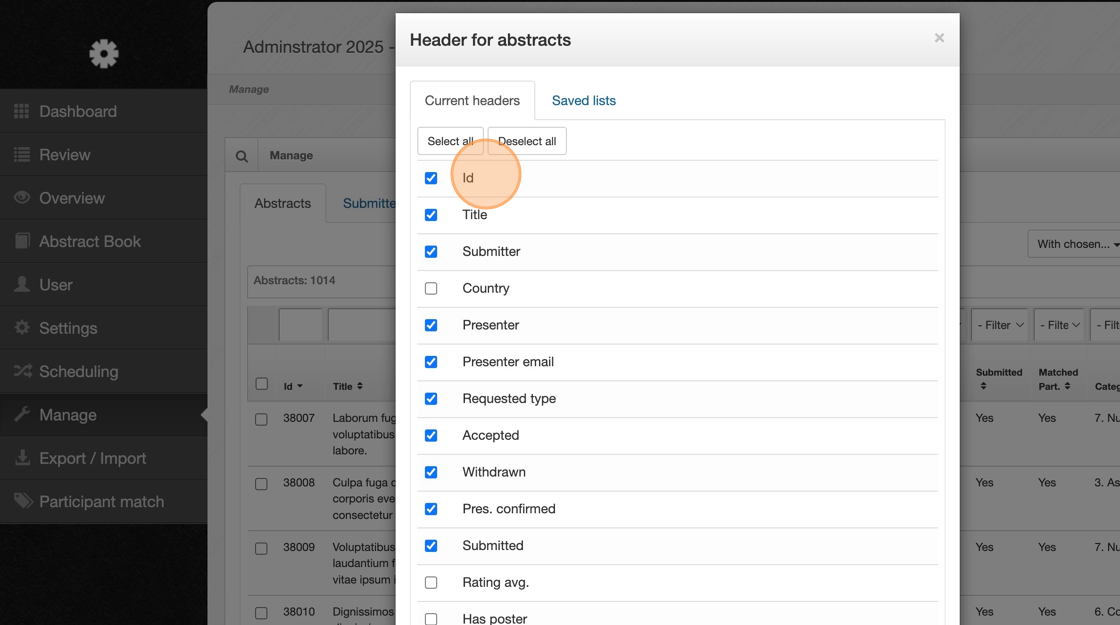
5. When finished, click "Save" to apply your changes.
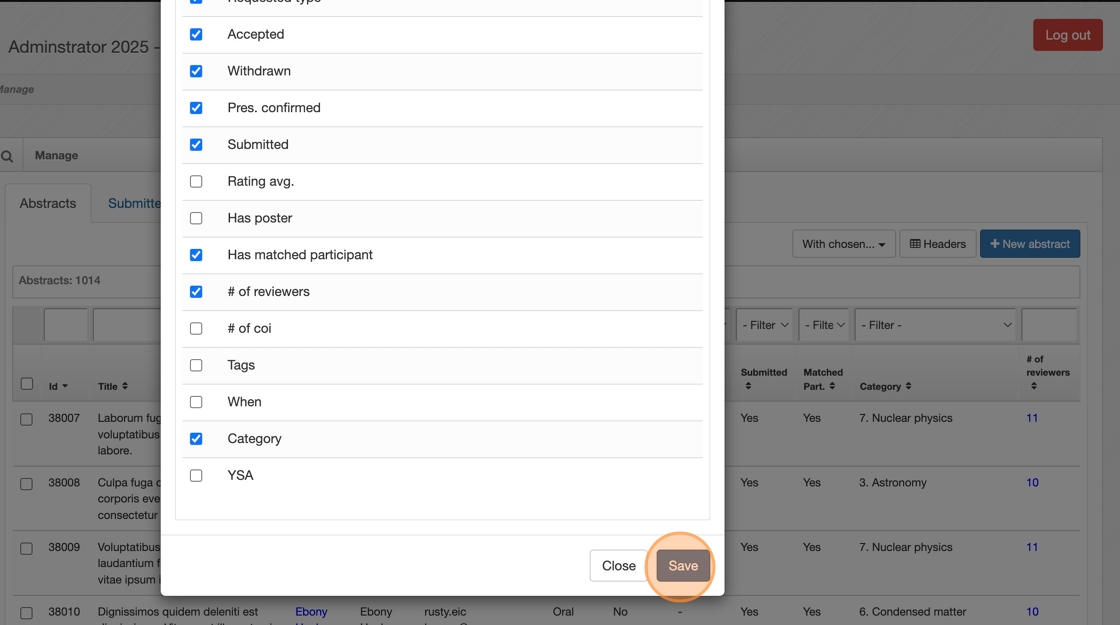
6. For example, to filter and display abstracts accepted as oral presentations, choose the “Oral” option from the “Accepted” header in the filter menu.
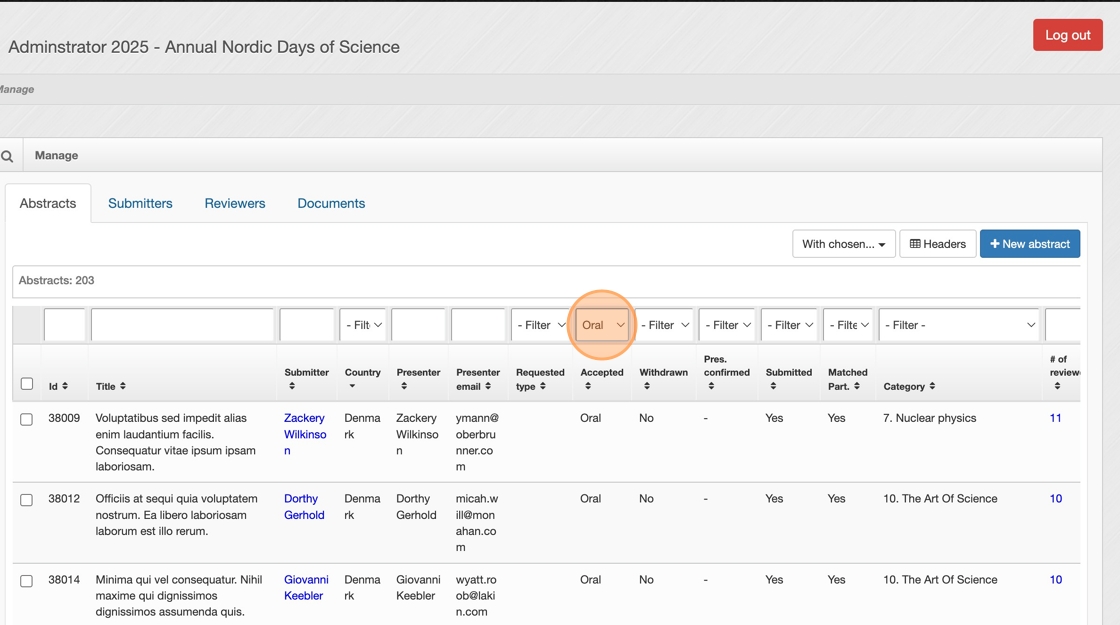
7. Don’t forget to set the “Withdrawn” header to “No” to exclude abstracts that will no longer be presented at the conference.
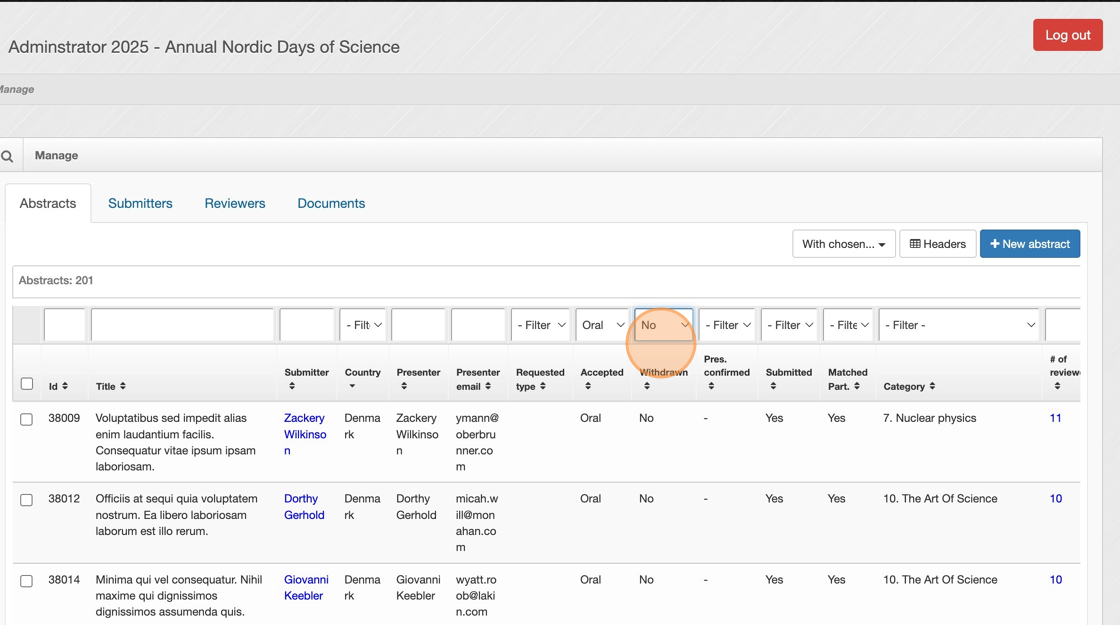
8. If you want to display only oral presentations from a specific category, you can apply a filter for that category as well.
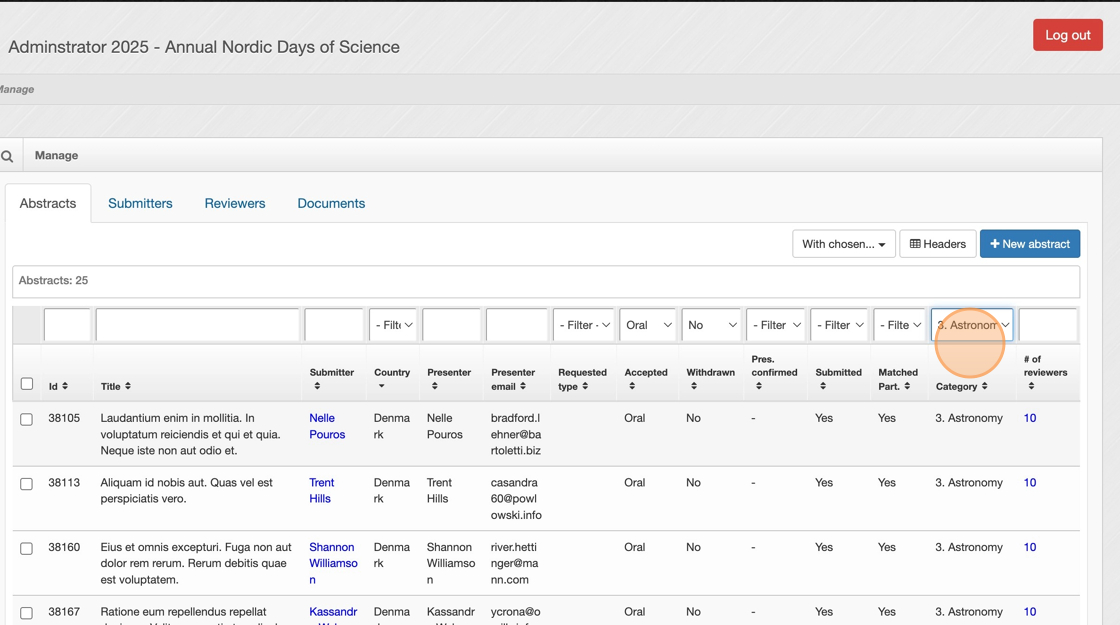
9. With this filter applied, 25 abstracts are displayed for viewing or action.