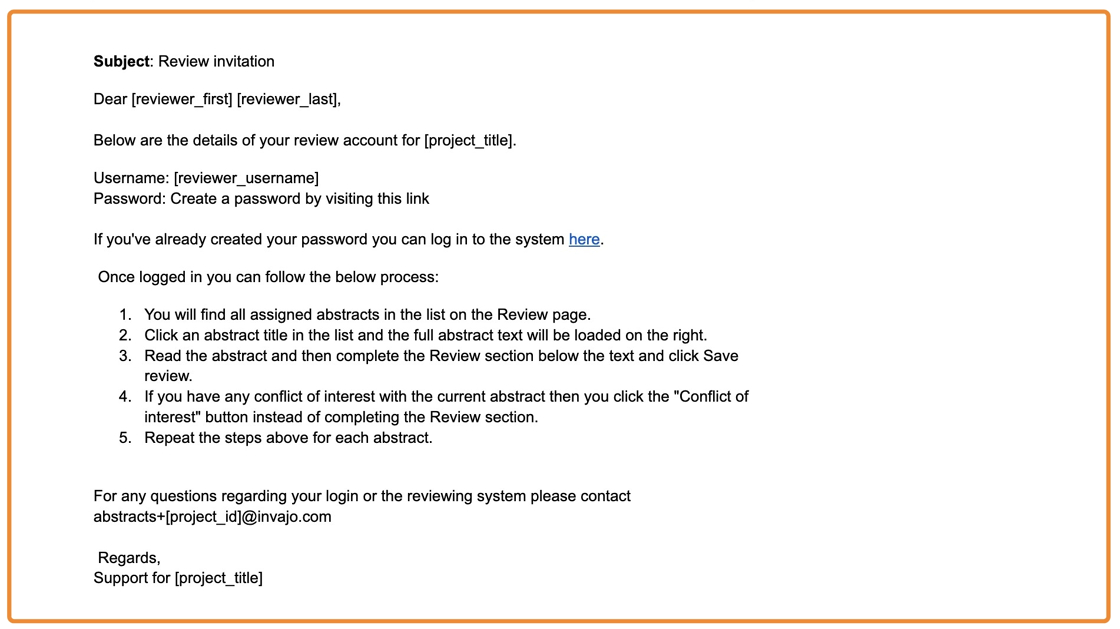Send reviewer invitations to users
This guide explains how to send reviewer invitations using your admin account. Follow each step carefully to ensure invitations are sent correctly.
1. Please refer to slide 5 for the standard invitation template that is used.
2. Once logged in to your admin account, navigate to "User".
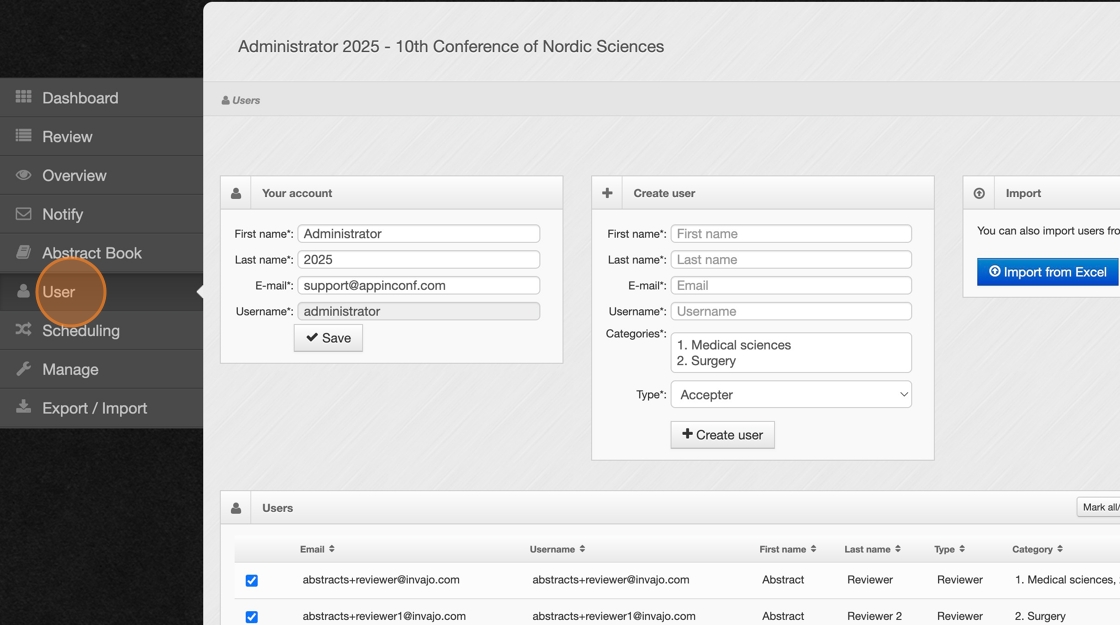
3. Select the review users you want to send invitations to, granting them access to their accounts. By default, all users are marked. You can unmark users and then mark specific individuals if you don’t want to send invitations to everyone at once.
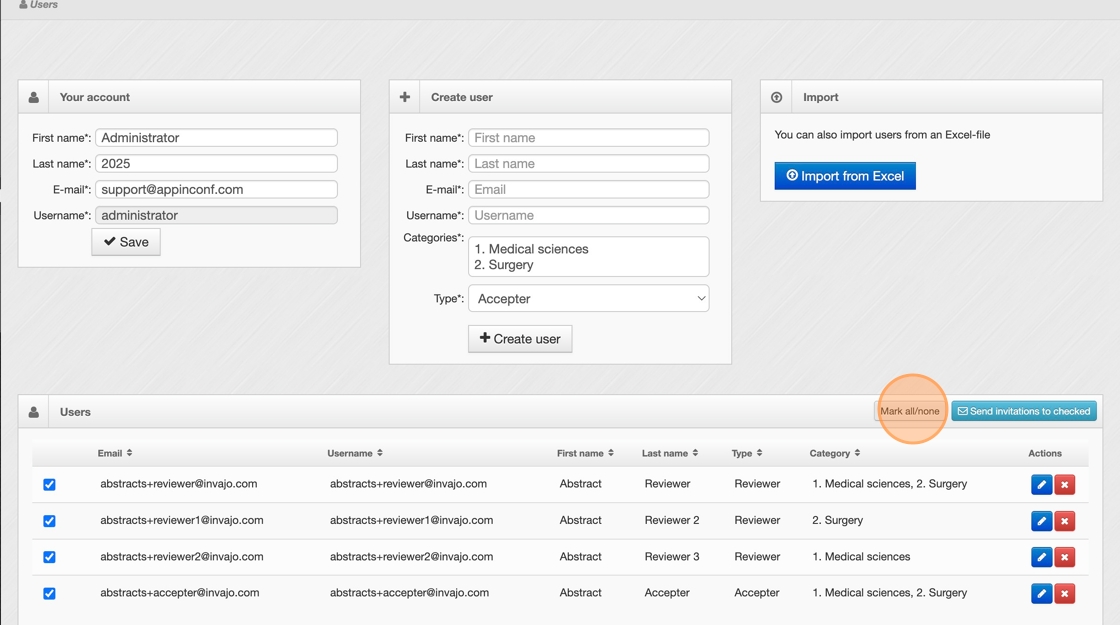
4. When you’re ready to send the invitations, click "Send invitations to checked".
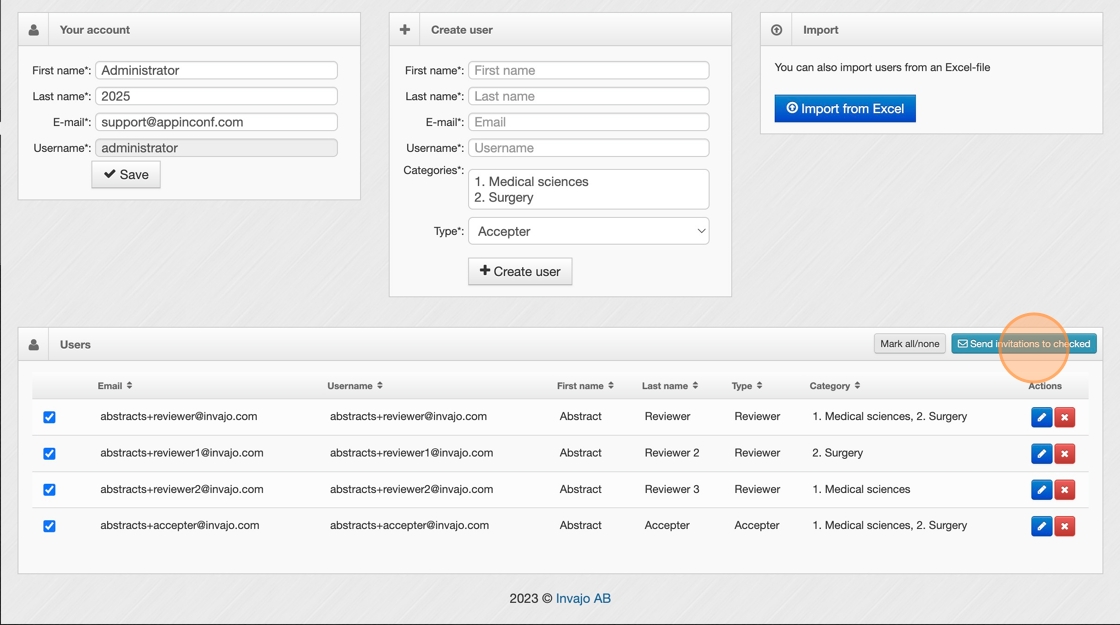
5. This is the standard invitation sent to users. If you would like to customize or add information to your invitation, please contact us at abstracts@invajo.com.