Sending notifications to authors via Notify
Learn how to send notifications to authors using the Notify section, guiding you through the steps to communicate updates efficiently.
ℹ️ There are two ways to send out notifications in the system: using either the Notify or Manage section. We recommend sending them via Manage, as it provides better control and a clearer overview — click here to access the article.
1. Navigate to "Notify"
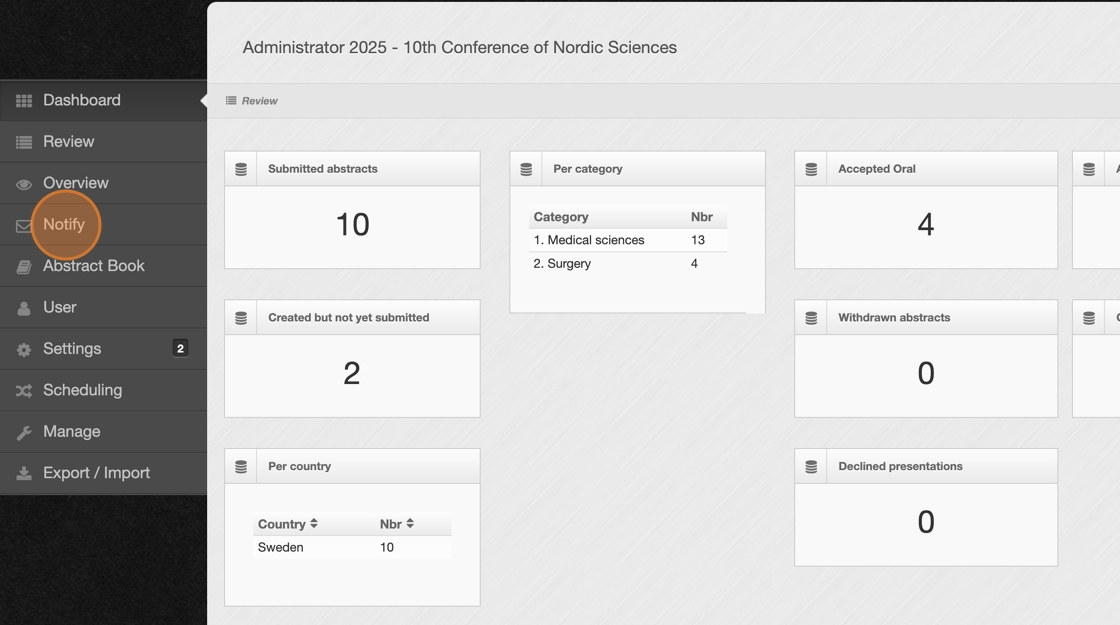
2. If you are not sending notifications to all accepted abstracts, click "Mark all/none" to deselect all abstracts.
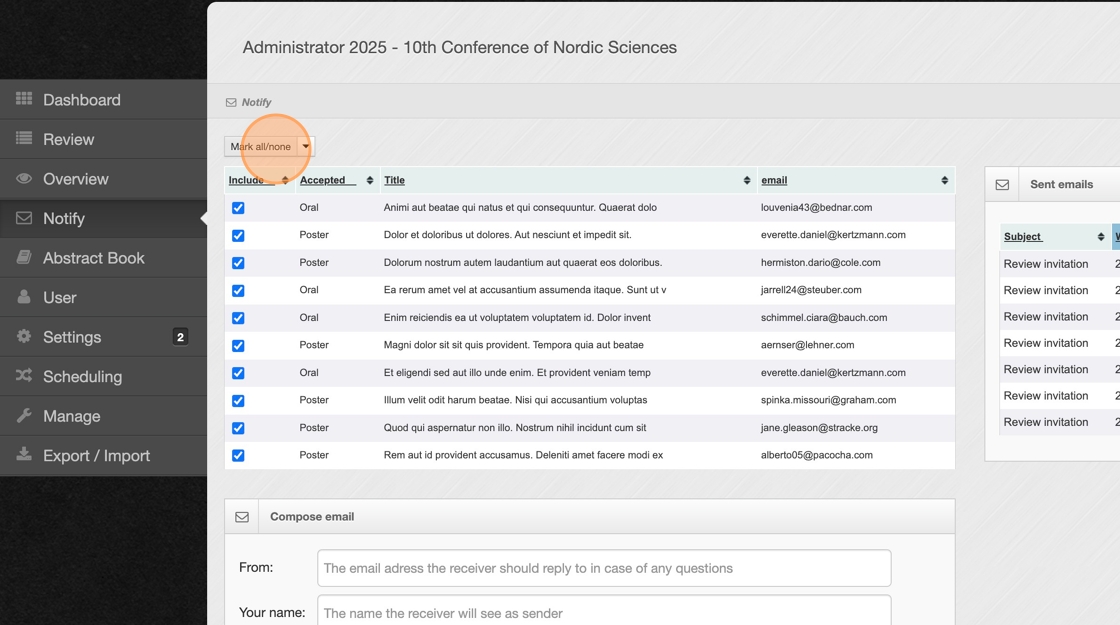
3. Now, choose which abstracts to send notifications to. You can filter only by their accepted presentation type. Click the downward arrow to open the filter options.
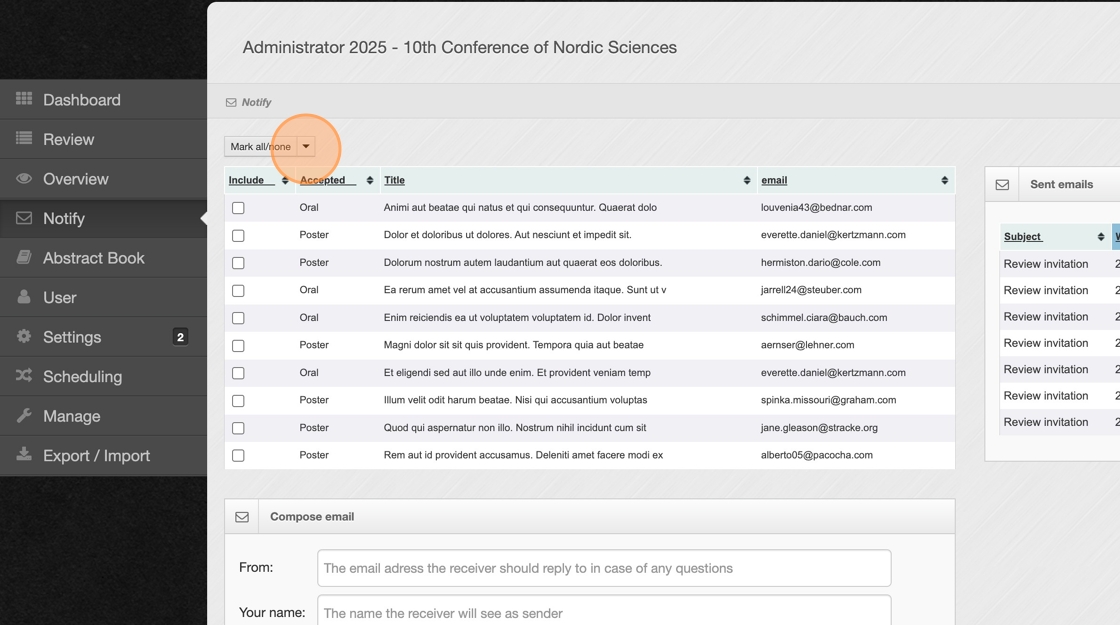
4. Select the presentation type you want to notify.
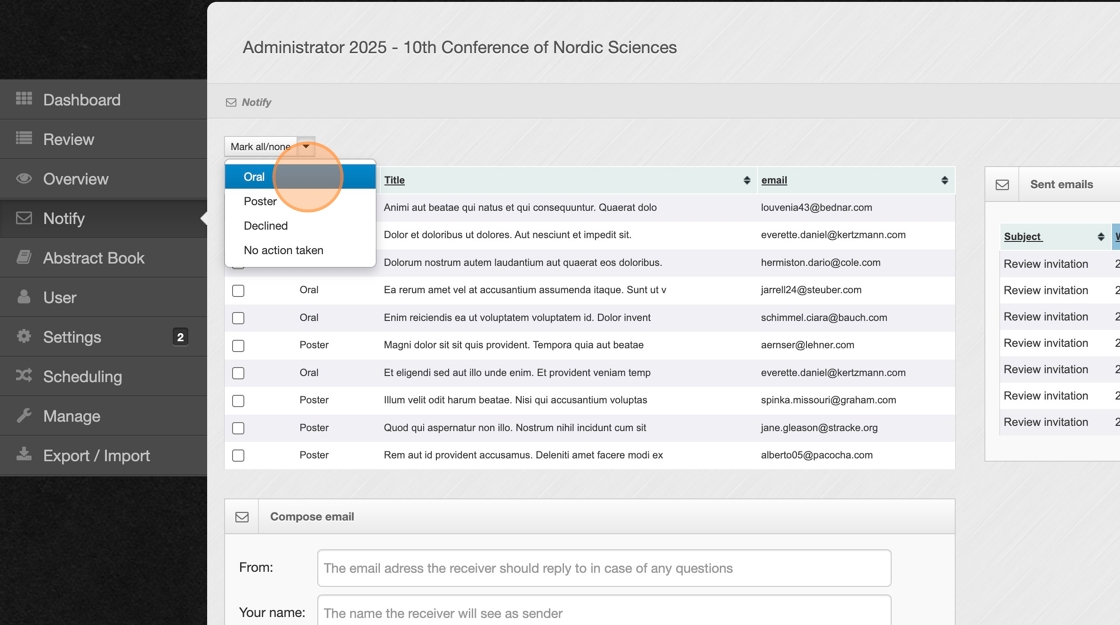
5. Enter the email message you want to send here. The "Notify" section doesn’t support selecting pre-made templates, so you’ll need to copy and paste any template manually.
ℹ️ To personalize your emails and collect information about the abstract authors, you can use system variables like [submitter_first] and [submitter_last] to automatically insert their names. To add these variables, click on ‘Insert’—the button highlighted by the arrow in the image below.
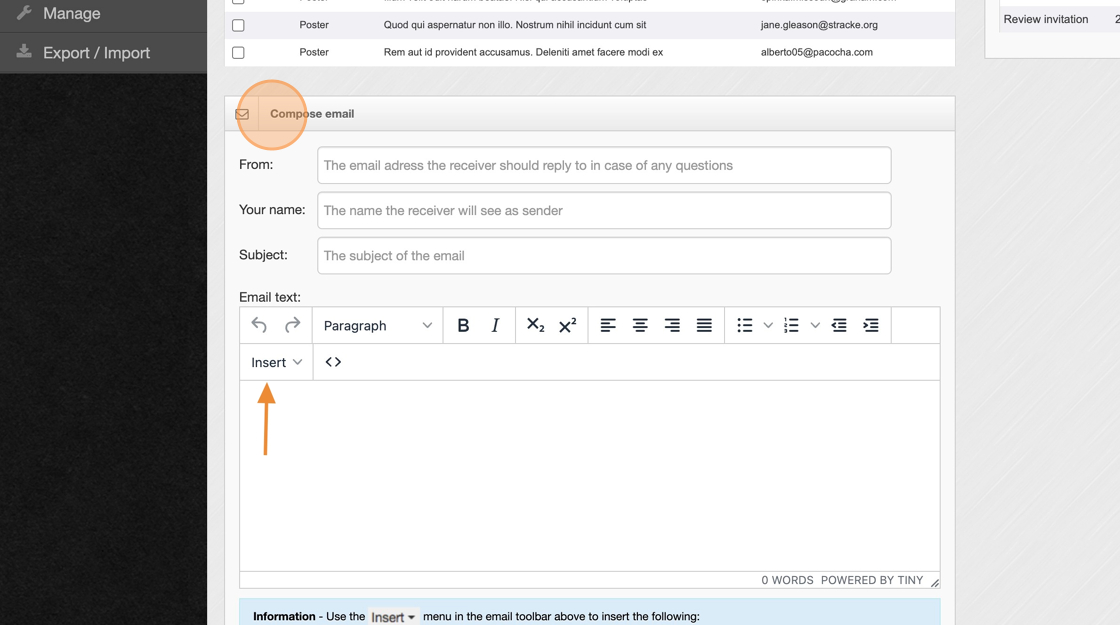
6. Click "Preview email"
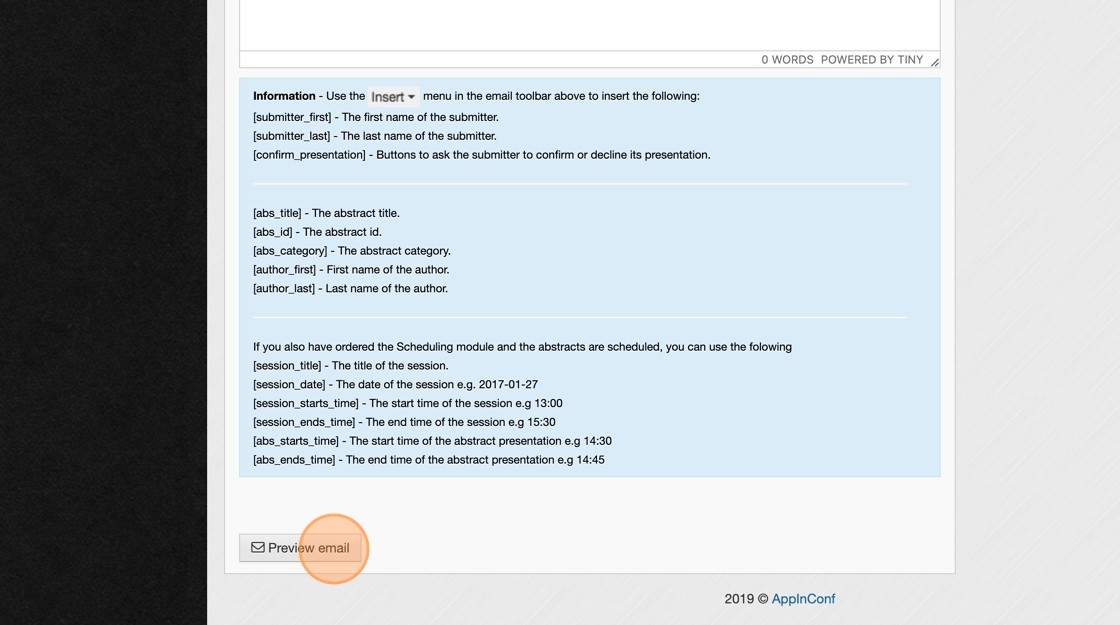
7. Review the number of recipients and the email content shown here. When you're ready to send the email to all selected recipients, click the "Send" button.
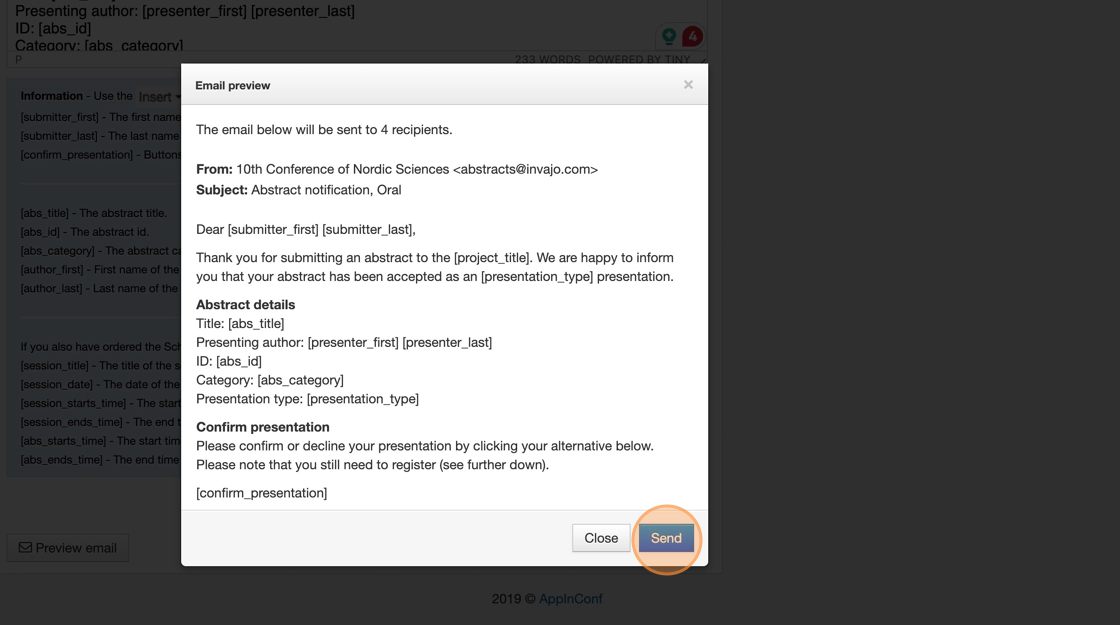
8. This message will appear once all emails have been sent successfully.
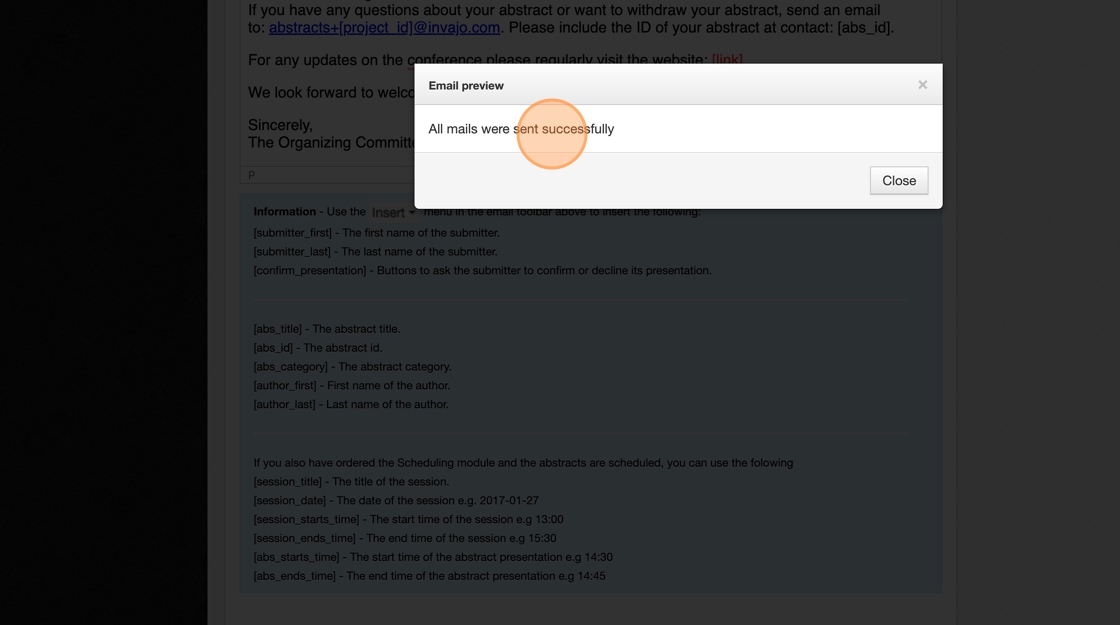
9. If you encounter any issues, please contact us at abstracts@invajo.com.
