Ask authors to confirm their accepted presentations
Learn how to add confirmation options to the acceptance email, allowing authors to confirm or decline their presentation. This step supports planning but does not replace conference registration.
1. This option can be added to the acceptance email, allowing authors to confirm or decline their presentation. Note that this is an additional step for planning purposes, and authors are still required to register for the conference.
2. Navigate to "Manage"

3. Click "With chosen..."

4. Click "Email"

5. Here's an example of how you can phrase the message in your email.
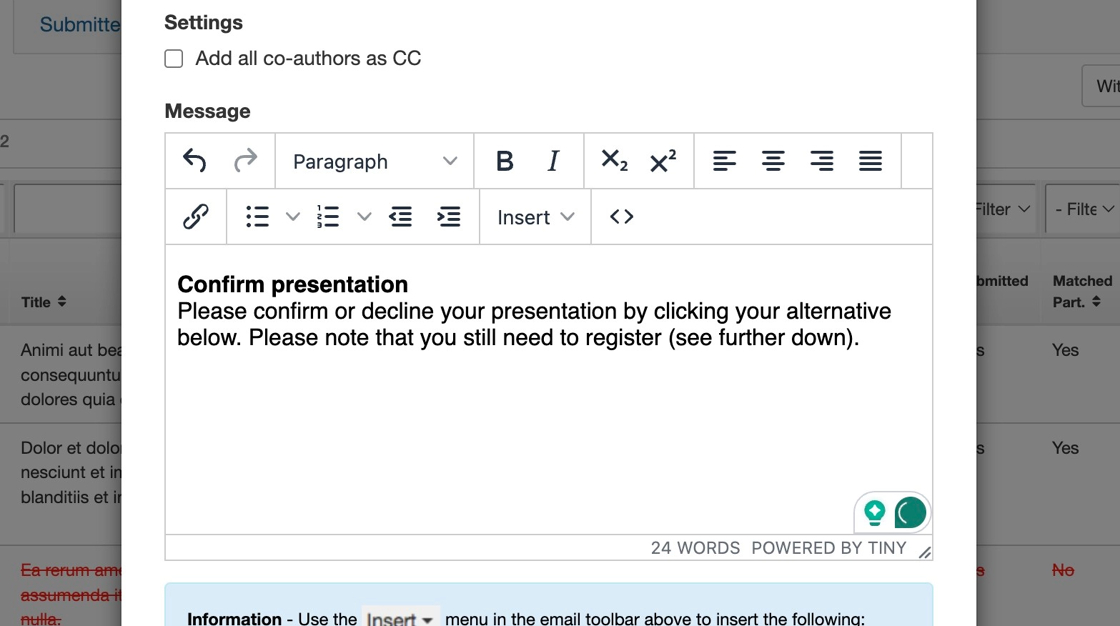
6. Click "Insert" to add the confirm and decline buttons.

7. Click "Ask to confirm presentation"

8. This is how the variable is displayed.

9. Here’s how the buttons will appear in the email authors receive.
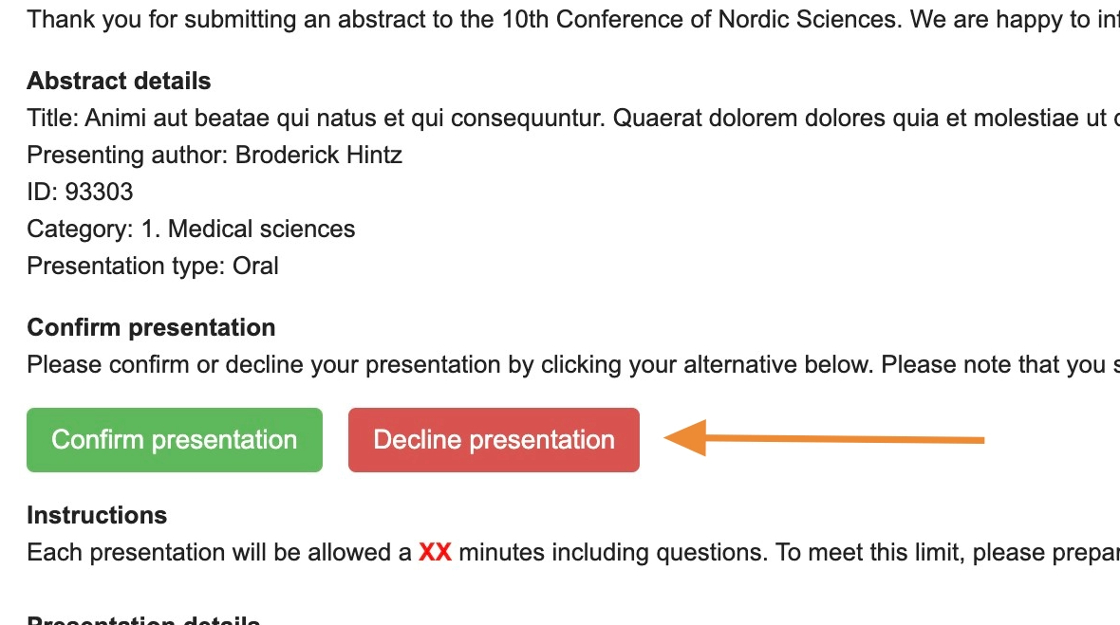
Tracking presentation confirmations and declines
10. To see an overview of confirmed/declined presentations, navigate to "Dashboard".

11. For detailed information on who has confirmed, declined, or not yet responded, navigate to "Manage".

12. The "Pres. confirmed" header allows you to filter by status: confirmed, declined, or no response. A "–" indicates that the author has not yet responded.

Tip: Using the filters in "Manage" makes it easy to send targeted reminders—for example, only to authors who have not yet submitted a response.
13. Read this article to learn how to manually confirm or decline authors' presentations on their behalf.
