Managing abstract actions
This guide provides key instructions for managing abstracts, including editing, withdrawing, confirming presentations, and more. It helps administrators navigate available actions to support authors more effectively.
1. Use the links below to navigate to each available action for an abstract.
- Edit
- Open for modifications
- Mark as withdrawn
- Confirm presentation
- Set abstract number
- Move to other category
- Edit tags
2. Navigate to "Manage"
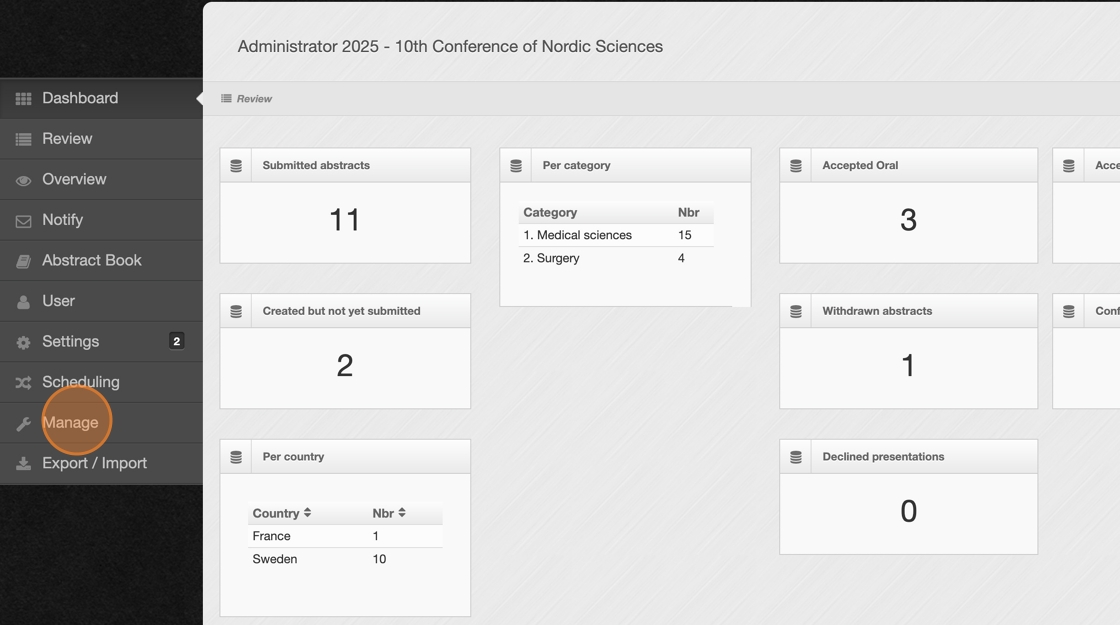
3. Click on the abstract you wish to manage.
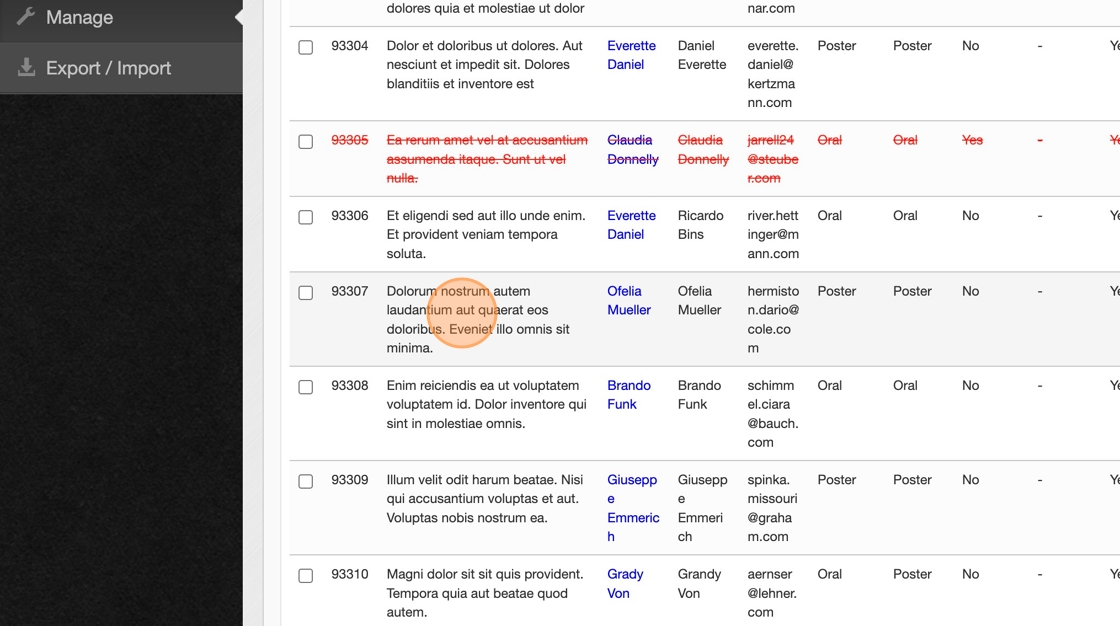
4. Click the "Action..." button to see the available options for an abstract.
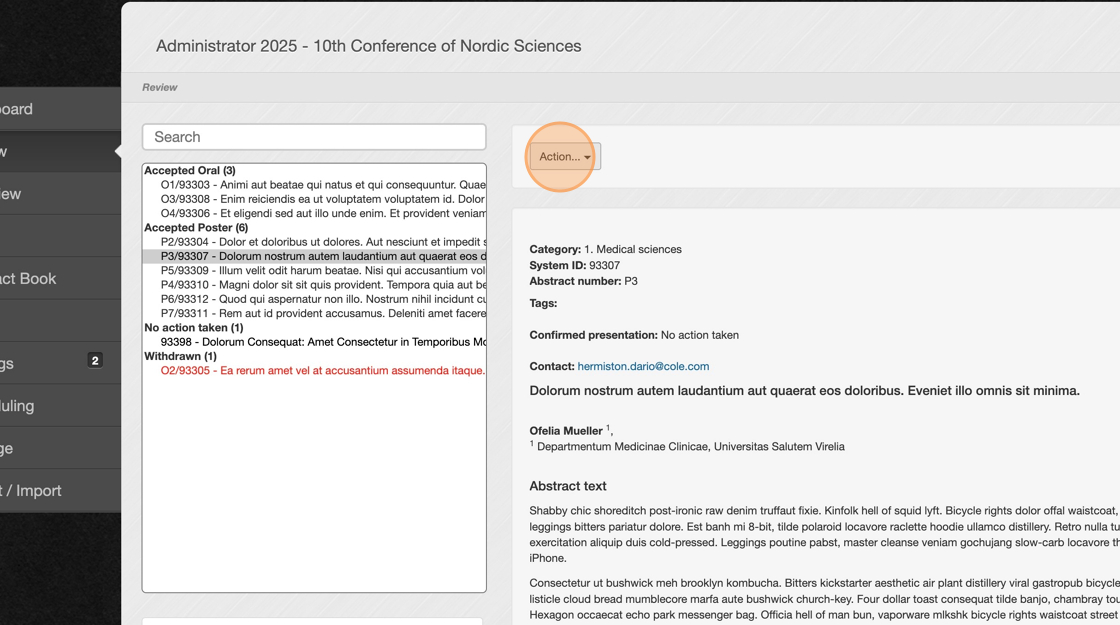
5. To edit an abstract on behalf of the author, click "Edit". After completing your edits, remember to click "Save" at the bottom to apply the changes.
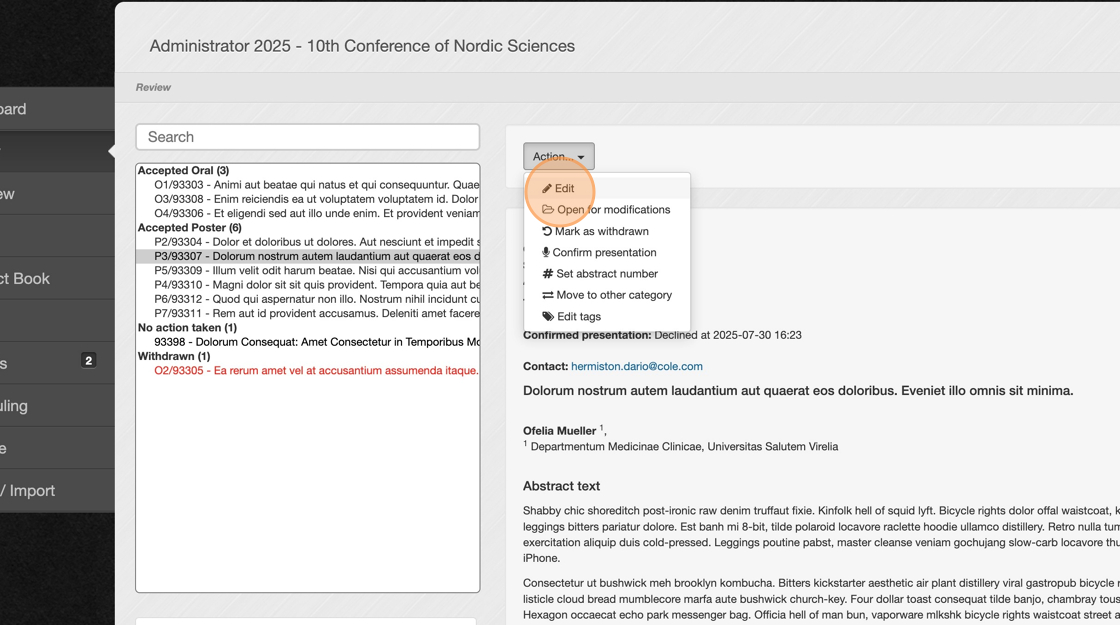
6. To allow authors to edit their abstracts after submission, click "Open for modifications".
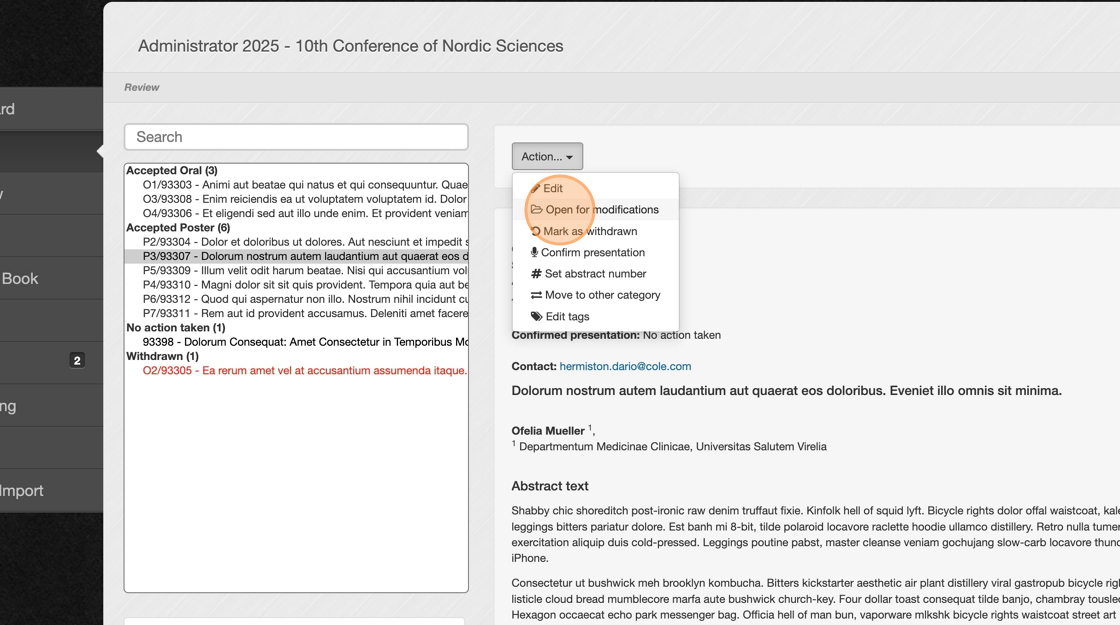
7. The red text below indicates to you as an admin that the abstract is open for authors to edit.
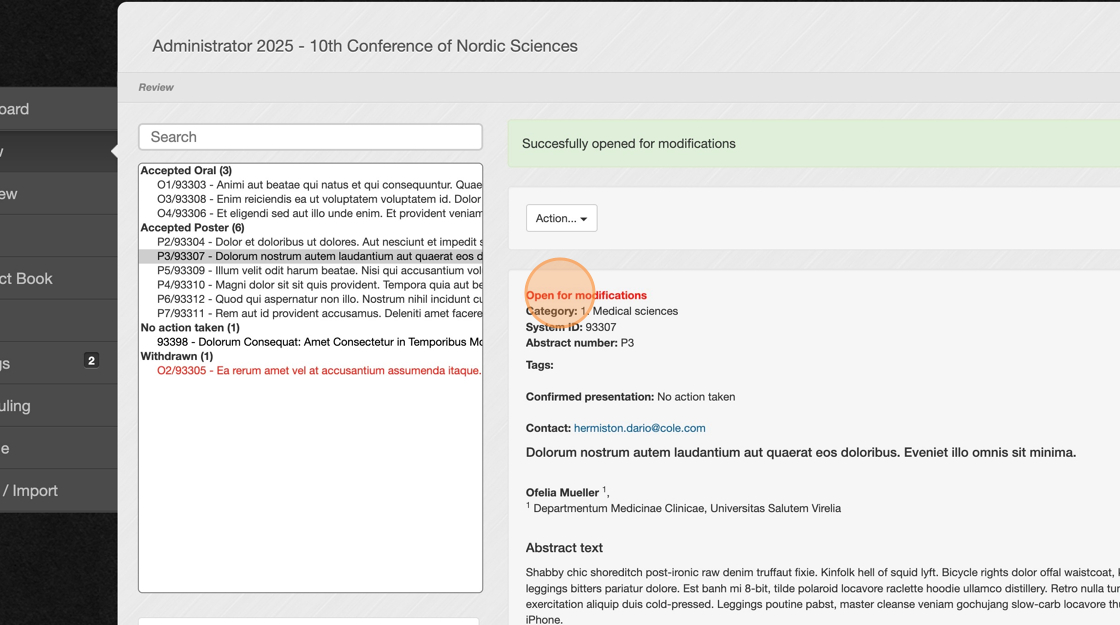
8. Don’t forget to close the abstract for modifications once the author has completed their edits. Use the same process as when opening it, but click "Close for modifications".
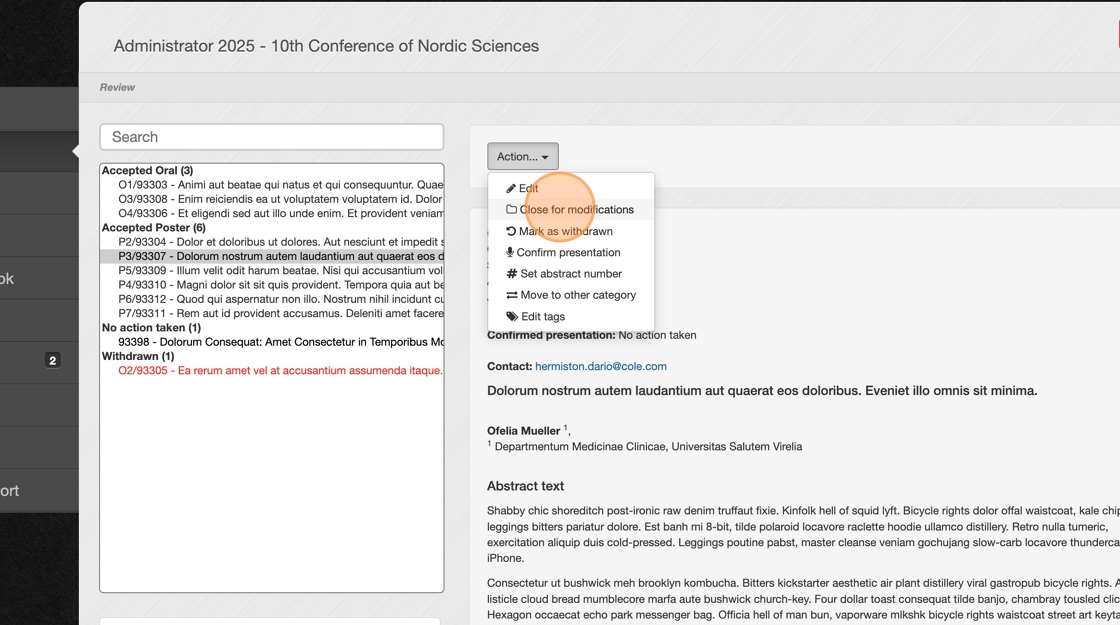
9. To mark an abstract as withdrawn (e.g., no longer presenting at the conference), click "Mark as withdrawn".
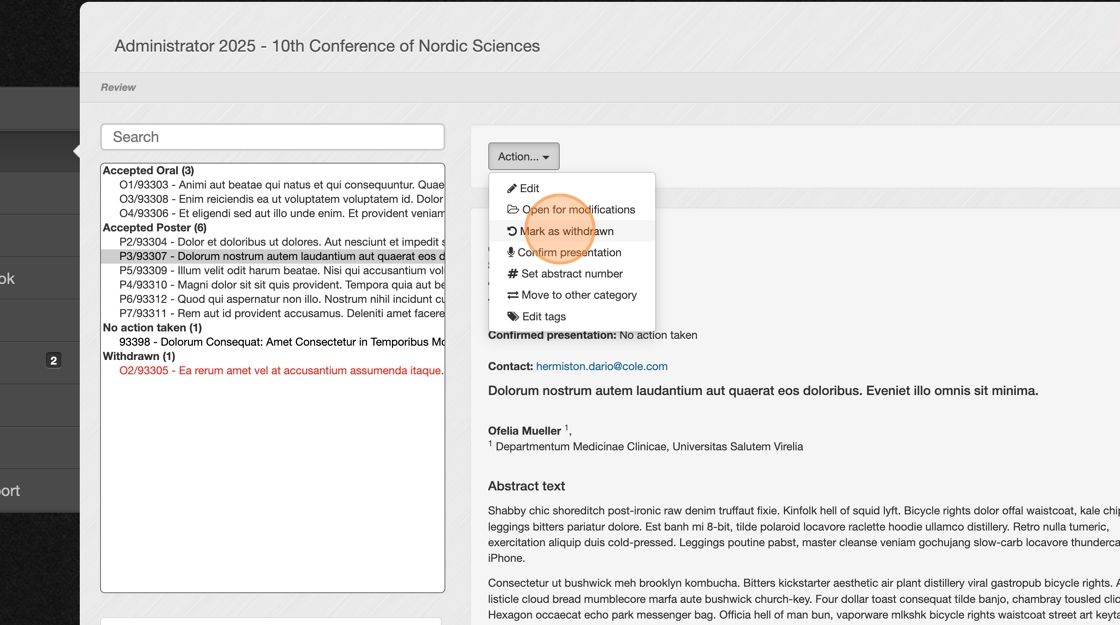
10. When an abstract is withdrawn, the withdrawal date is displayed.
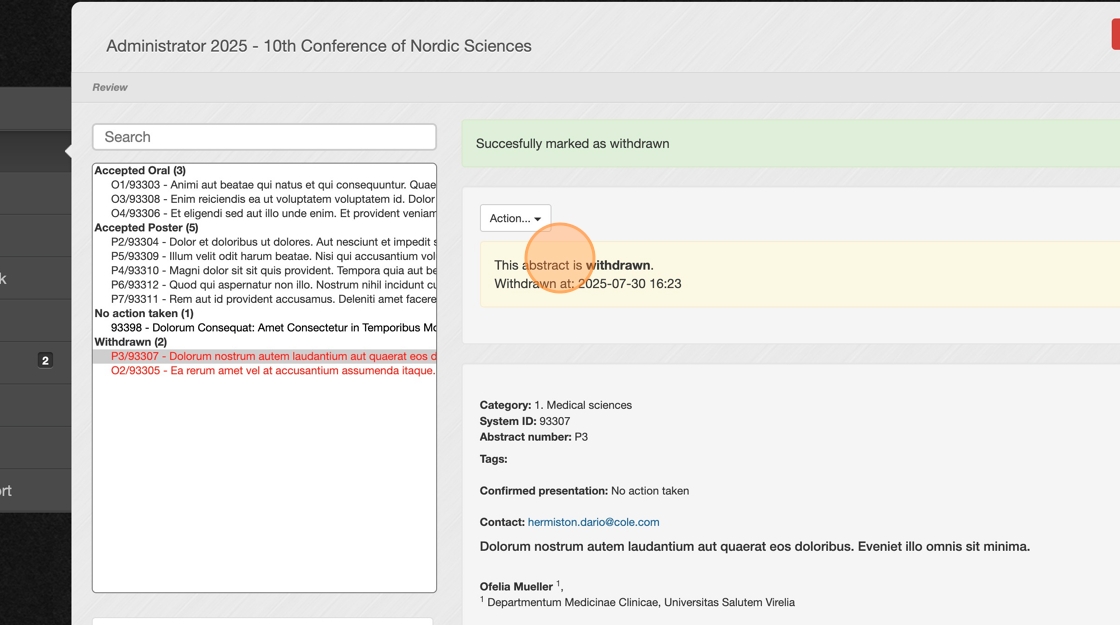
11. If the abstract should no longer be withdrawn, click "Unmark as withdrawn".
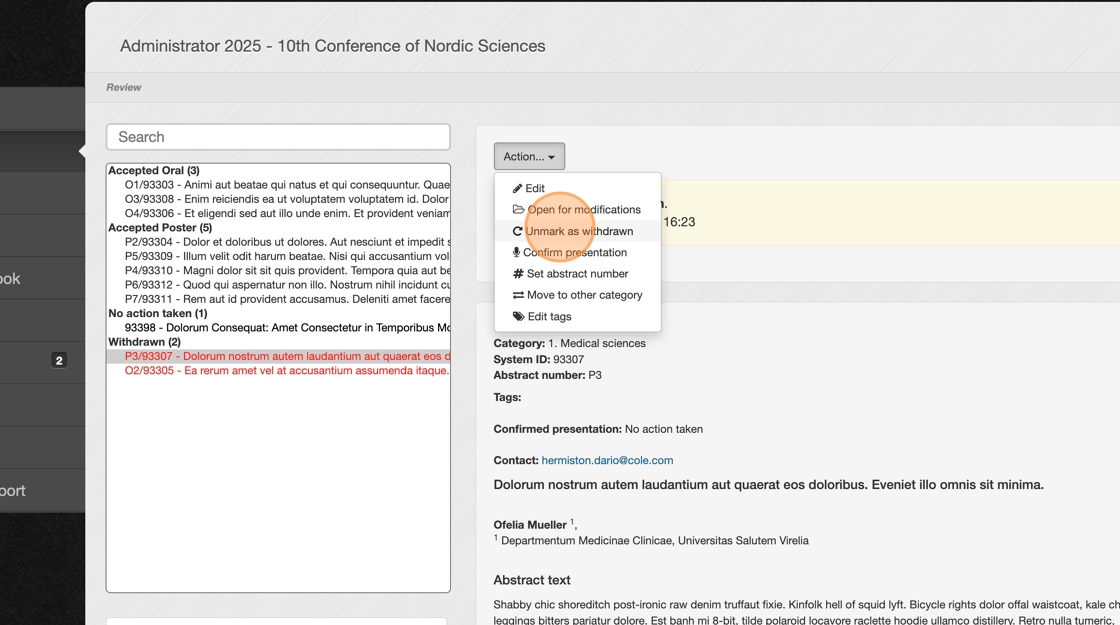
12. You can also confirm the author’s presentation on their behalf by clicking "Confirm presentation". For more information about this feature, read this article.
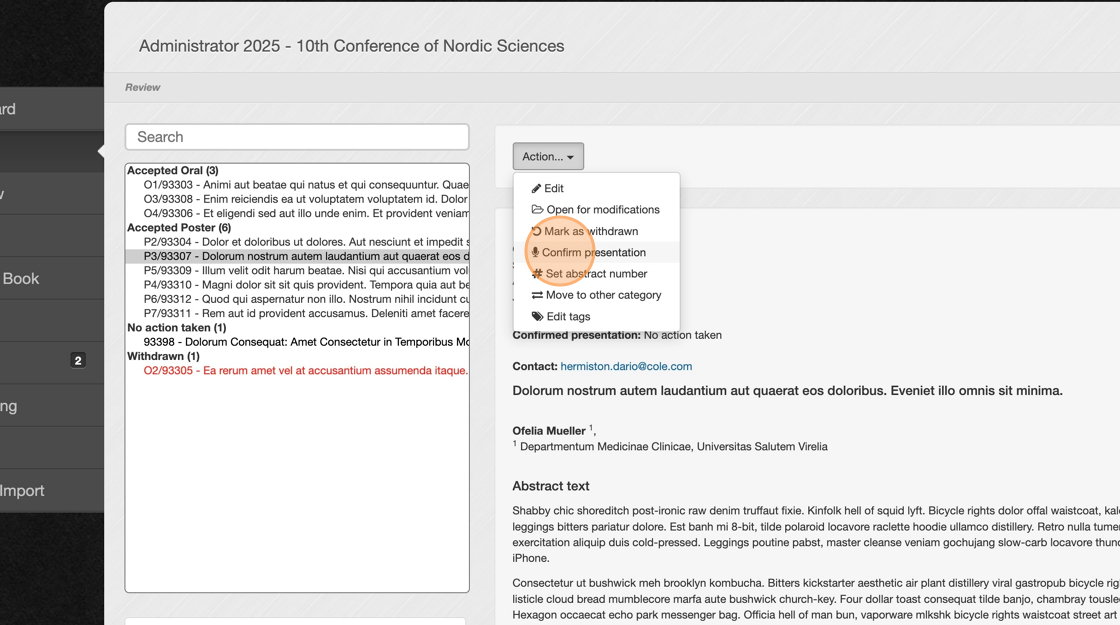
13. Once a presentation is confirmed, the status will show when and by whom it was confirmed—either by the author or an admin.
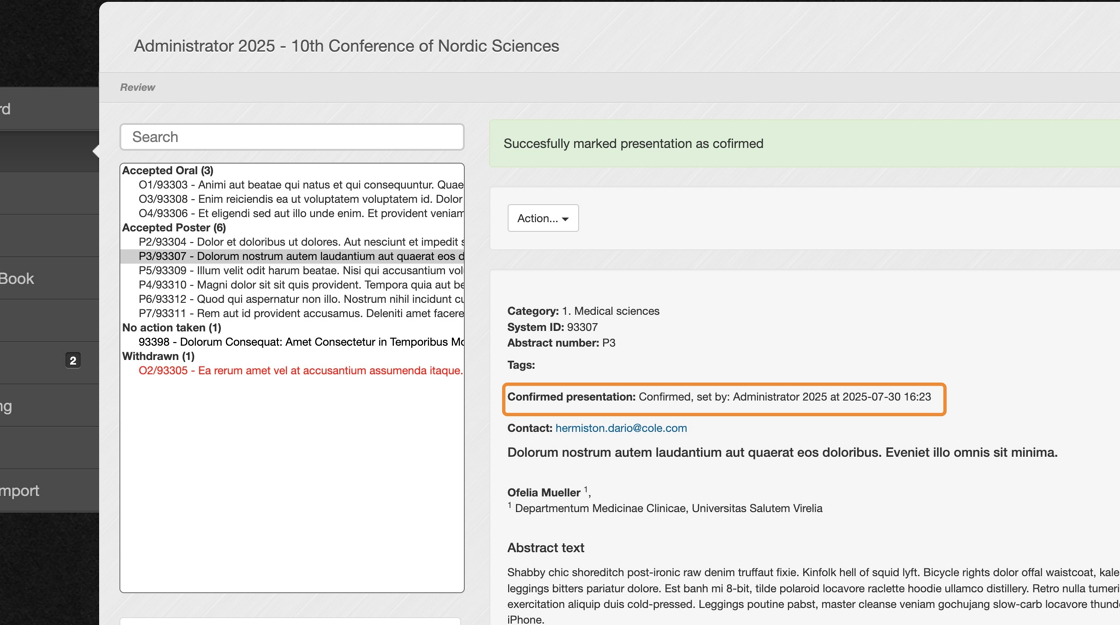
14. Unmarking a confirmed presentation means you are declining the presentation.
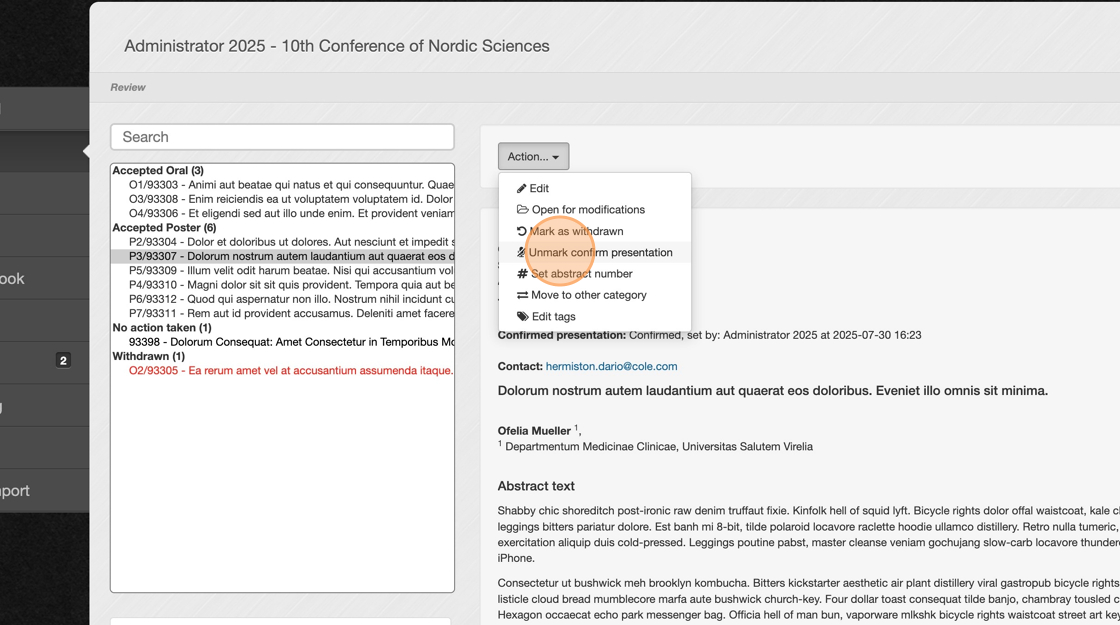
15. Assign an abstract number manually. To learn more about this feature, read this article.
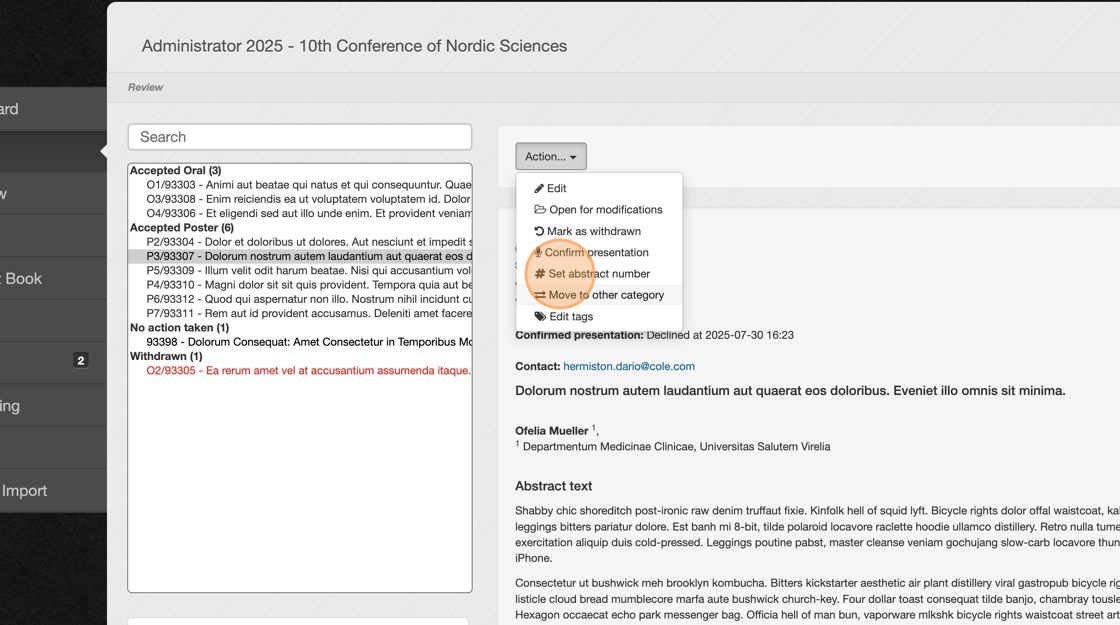
16. If available, you can use this action to move the abstract to another category. Click "Move to other category".
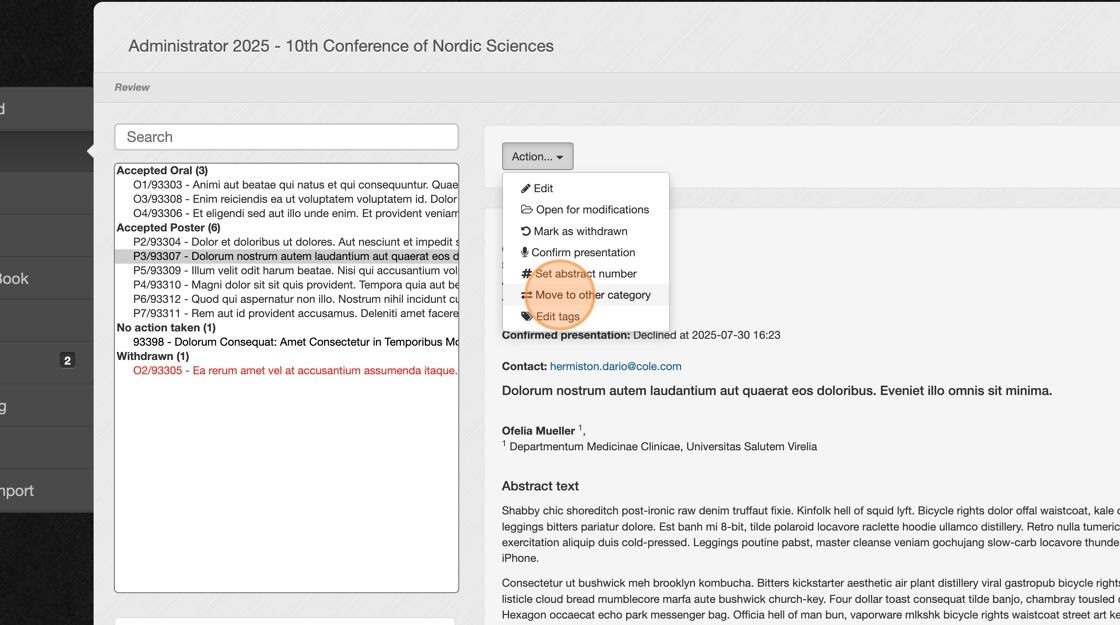
17. If a super admin has created tags, you can add or edit them by clicking "Edit tags".
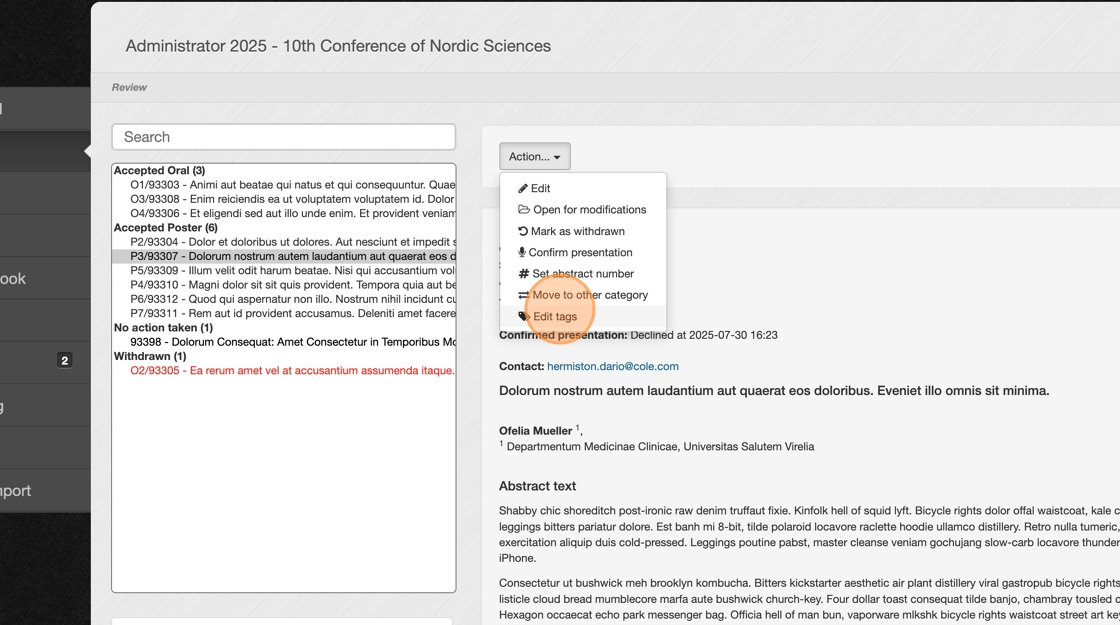
18. For any questions or concerns regarding abstract support, please contact us at abstract@invajo.com. We’re happy to help!
